Logic Pro X 10.2.1 Release Notes
Learn what’s new in Logic Pro X 10.2.1.
Logic Pro X 10.2.1
Logic Pro X 10.2.1 includes the following changes.
For more information, see the Logic Pro X website. For information about previous Logic updates see the Logic Pro X 10.0 Release Notes and Logic Pro X 10.1 Release Notes.
New Features and enhancements
- Logic Pro X 10.2.1 includes over 650 new Apple Loops in a variety of dance and popular music genres.
- An Audio preference has been added for multithreading live tracks to improve CPU performance when processing multiple live channels.
- The spectral engine in Alchemy now provides 11 spectral effects that allow creative sound processing in the frequency domain.
- The tempo map embedded in Music Memos Ideas can be exported to the Project tempo.
- You can drag Apple Loops into Alchemy and they automatically conform to the current tempo.
- The downbeat of Music Memos Ideas automatically snaps to the bar nearest the playhead when imported.
- The accuracy of the Detect Tempo options has been significantly improved, especially with long audio files
- The content of the Score edit window reliably updates as expected wen the Same Level link mode is enabled
- Alchemy now supports MIDI mono mode. This lets you use third-party Expressive MIDI Controllers including products from Roli and Roger Linn Design.
- There’s now an Empty Kit patch for Drum Machine Designer to use when building custom kits from samples dragged and into empty cells.
- The playhead now remains visible in the Audio File Editor and you can use it to navigate in the Audio File Editor when playback is stopped.
- You can now manually (independently of the alphabet) sort Categories folders in the Plug-In Manager by grabbing and dragging a folder to a new place in the list.
- There are two new columns in the Plug-In Manager that can be used to assign long and/or short names to each of the plug-ins. The longer name appears in the menu, and the shorter name appears in the plug-in insert.
- The Sound Library and Apple Loops browsers now display content that’s available but not yet downloaded. Individual files or directories can also be downloaded directly from within the browsers.
- You can now hold the Shift key while clicking on an empty channel strip EQ graph to insert a Linear Phase EQ.
- The drum kits and software instruments in Logic now respond to Force Touch and 3-D touch with supported devices.
- Drum Machine Designer now supports drag and drop of multiple audio files at a time.
- There’s now an option to include tempo information when importing MIDI files into an existing project.
- Logic now supports the WAV RF64 audio file format for WAV files greater than 4 GB in size.
- You can now use the Export Region as Audio File command with multiple selected regions.
- Export Track as Audio File now works for multiple selected tracks, with each track exported as a separate file.
- Bounce Tracks in Place now works for multiple selected tracks.
- There’s a new metronome option to generate accents according to the beat grouping of the current time signature.
- If the currently selected audio device isn’t available, Logic now uses one of the other three most recently used audio devices in order of last usage (instead of defaulting to the built-in audio hardware).
- There’s a new project setting recording option to "Create Tracks when recording in Cycle mode."
- You can now define Catch behavior independently per window by right-clicking or Control-clicking the Catch button in each window.
- The Step Editor now includes a Lane Set you can use to automatically create lanes that display all the content in a region.
- You can now reposition Plug-in windows by grabbing either the header, or the lower edge of the window.
- Alchemy now automatically adjusts the gain when morphing formants.
- MIDI generated from Create MIDI Track using Flex Pitch Data now includes velocity data based on the source audio volume.
- The function to delete unused tracks now offers an option to include tracks without regions that contain automation.
- When the horizontal size of the Main window is decreased enough to hide the Waveform Zoom and Vertical Auto Zoom buttons, those controls now are added to the Action menu.
- When bouncing to a new track, Track Notes from the source track are now transferred to the destination track.
- When you drag a Piano Roll Time Frame handle past another, it now pivots the note start positions (instead of swapping note starts and ends). You can still trigger the older behavior by holding Shift while you drag the handles.
- The behavior of the Option key in the Event List now depends on where you place the cursor:
- The Piano Roll View menu now offers a Region Transpose option that causes the display of notes in the Piano Roll to match the Transpose setting in the Region Inspector.
- Hovering the pointer over a plug-in slot now displays a Help tag with the plug-in name and the name of the plug-in preset (if one is loaded).
- There’s now a key command "Hide all empty tracks" that hides all tracks that don’t contain regions or automation.
- If Logic Remote sends a custom key command for a feature that’s not available for the current Advanced Tools setting, you’re now prompted to activate the needed setting.
- Clicking the VCA slot in the Inspector area channel strip now switches the second channel strip in the Inspector to the corresponding VCA channel.
- You can now create and flatten Track Stacks in the Mixer in Tracks view.
- You can now create a new category in the Plug-In Manager by dragging a selection of plug-ins below the last category in the Category column.
- Beat Mapping now works with Take regions.
- When a set of non-contiguous regions is selected in a track the Catch Playhead in the Piano Roll now automatically disables and re-enables as needed during playback.
- The Score now provides a button to zoom the staff to fill all available vertical space in single track view.
- The track export dialog now offers an option to limit the export to the cycle range.
- You can now horizontally drag multiple selected take regions when Quick Swipe Comping is disabled for a Take Folder.
- The Drummer Editor now includes an Auto Region Select button that selects Drummer regions in the track as the Playhead reaches them.
- The new tool selection latch mode lets you temporarily select a tool by pressing and holding its key command.
- You can now use Smart controls to automatically configure how Logic interacts with various MIDI controllers and keyboards.
- Scrubbing with the Option key in the event value or position columns on a group of selected events allows editing to continue when the maximum or minimum limit is reached on part of the selection.
- Scrubbing on the event type column with the Option key temporarily solos the events.
These plug-ins have been updated with new Retina-ready interfaces
- Stereo Delay, Tape Delay, Sample Delay, Bitcrusher, Clip Distortion, Distortion, Phase Distortion, Adaptive Limiter, Limiter, Single Band EQ, AutoFilter, Levelmeter, Multimeter, Chorus, Ensemble, Flanger, Microphaser, Phaser, EnVerb, SilverVerb, Gain, Klopfgeist, Test Oscillator
These plug-ins include the following new features:
Delays > Stereo Delay
- Stereo Link – Change parameters for both Left and Right channels at the same time while preserving any differences between values. The Command key acts as a temporary way to disengage the stereo link for making changes to individual Left and Right channels.
- There are now separate filter settings for both Left and Right channels.
- Dotted and Triplet notes have been added to the delay time menu.
- Dragging the delay time knobs can be used to set the timing with "in-between" value deviation. Clicking on the note values around a knob snaps to times with deviation set to 0%.
- Routing presets make it easy to set up common delay patterns like Ping Pong, Panning, Rotating and more.
Delays > Tape Delay
- Tape Delay now includes Tape Head Mode and Spread control.
- The Distortion Level has been renamed to Clip Threshold.
- Dotted and Triplet notes have been added to the delay time menu.
- Dragging the delay time knobs can be used to set the timing with "in-between" value deviation. Clicking on the note values around a knob snaps to times with deviation set to 0%.
Delays > Sample Delay
- You can now switch the delay amount between milliseconds and samples.
Distortions > Bitcrusher
- The Mix parameter is now on the main interface.
Distortions > Distortion
- Level Compensation is now on the main interface
Distortions > Overdrive
- Now includes Level compensation
Dynamics > Adaptive Limiter
- Meter delay compensation
- Optimal look ahead button
Dynamics > Limiter
- Meter delay compensation
- Choice of Legacy and Precision mode
Dynamics > Surround Limiter
- Meter delay compensation
- Choice of Legacy and Precision mode
Filters > AutoFilter
- AutoFilter now includes Add Peak filter mode.
- The Distortion Mode menu now includes Classic, Tube, and Scream
- The Distortion Mode can be selected individually for input and output distortion.
- There are now separate Distortion Mode menus for Pre and Post Filter.
- The Distortion, LFO, Envelope, and Filter sections now each have an individual bypass button.
Metering > Correlation Meter
- Meter delay compensation
Metering > Levelmeter
- Meter delay compensation
- Numerical readout for max RMS value
- Vertical and horizontal UI versions
- Adjustable "Target Level" where the yellow range starts
Metering > Surround Level Meter
- Meter delay compensation
- Adjustable "Target Level" for Center, LFE and other channels
Metering > Multimeter
- Meter delay compensation
- Numeric readout for max RMS value
- New 63 band mode
- Adjustable "Target Level" where the yellow range starts
- Loudness meter
- Discrete readouts for LU-I and LU-S
Modulation > Ensemble
- On/off for LFO 1, LFO 2, and Random modulation sources
Modulation > Flanger
- Sync for LFO
Modulation > Microphaser
- Sync for LFO
Modulation > Phaser
- Sync for LFO
- Exponential sweep mode
- Feedback filter on/off switch
Reverbs > SilverVerb
- On/off switch for modulation
Stability and performance
- Logic no longer unexpectedly quits while playing when you convert the sample rate of a new project to match that of an audio file dragged into the Tracks area.
- Logic no longer becomes unresponsive when dragging a vertically zoomed track with several lanes of automation displayed.
- MIDI Time Code is now much more stable when output from a project with multiple tempo changes.
- Alchemy includes improvements to decrease the potential for clicks and pops when switching between patches while playing.
- Scrolling and redraw performance is improved with plug-in windows containing a large number of parameters in Controls view.
- You no longer have to download the Essential Sounds library before you can open Logic.
- You can now eject an external drive you’ve imported tracks from without closing the current project.
- There’s no longer a delay in response when long-clicking an Audio DSP slot on a channel strip.
- The bypass button for plug-ins on channel strip inserts now responds more quickly to rapid and sequential mouse clicks.
- The first note played on a Software Instrument summing stack is no longer unexpectedly delayed.
- Playback responsiveness is faster when previewing Apple Loops and performing region edits.
- Alchemy now uses less CPU processing for each instance.
- Logic performance is improved when a large number of flexed tracks are visible in the Main window.
- Logic takes less time to analyze tracks with a large number of regions when Flex is enabled.
- Logic is also now more responsive for these actions:
- When rubber-band selecting large numbers of notes in the Piano Roll
- Using the Pencil to draw in a series of notes in the Step Editor
- Zooming in projects that contain a large amount of automation
- Drag-copying or moving automation at high zoom levels
- Rearranging the order of tracks in the track header in projects that contain a large amount of automation
- Using a EuCon control surface with projects that contain a large number of tracks
- Horizontally dragging automation points in projects that contain a large amount of automation
- Scrolling in the Main window with a large number of tracks, regions, or automation
- Typing Delay values in the Region Parameter Box in songs that have the Use Musical Grid option disabled
- Redoing a Comp selection after undoing it
- Accessing Alchemy sample content by using an alias at launch
- Using the Enter key to activate the Go to Position command
- Renaming a channel strip while Logic is playing
- Loading IR files with certain special characters in their file name in Space Designer
- Connecting more than one iPad with Logic Remote
- Choosing presets from the Vintage B3 Organ presets menu
Editing
- The Audio File editor now zooms to use the full horizontal width of the screen when you double-click an audio region.
- Vertically zooming a stereo file in the Audio File Editor now keeps one channel centered in the display if there’s no longer vertical space to show both channels completely.
- The Bar Ruler in the Audio File Editor now reliably shows the correct position with Apple Loops whose tempos don’t match the project tempo.
- The Audio Editor opens again when you double-click an audio region (instead of opening the separate Audio File Editor).
- With Catch Playhead enabled, the Audio Track Editor now correctly keeps focus on the Playhead when you switch from track to track.
- The Audio File Editor now correctly displays the current region position when a Screenset is recalled.
- The Play Region Solo button again works in the Audio Track Editor when the Secondary Ruler is visible.
- The Piano Roll now correctly shows MIDI events as they are being recorded on Macs with Retina displays.
- Undo now works for adjustments made with the Quantize Strength and Swing sliders in the Piano Roll.
- The Piano Roll now reliably displays the contents of a selected MIDI take folder.
- It’s no longer possible to inadvertently add notes to a folder using the Brush or Pencil tool in the Piano Roll.
- The Marquee tool now divides all regions in the group as expected when you use it to double-click on grouped tracks.
- The Piano Roll now reliably shows the content of regions of a selected track when you drag it to a new position in the track header.
- You can insert notes outside the current division value in the Piano Roll using the Control and Shift modifiers.
- The contents of a region inside of a folder are now immediately visible in the Piano Roll the first time you select a region.
- The Collapse button in the Piano Roll is no longer disabled when you click the background of the Tracks area and then reselect a region.
- It’s now easier to make small adjustments to the lengths of notes in the Piano Roll.
- The MIDI Draw lane in the Piano Roll now properly maintains its size when you close and reopen the Piano Roll.
- The Piano Roll no longer disables Catch mode when you stop playback and enter notes.
- The Quantize shortcut menu appears as expected when you click-hold notes in the Piano Roll using the Quantize tool.
- When you use the Piano Roll solo cycle button to play a region, it continues to play if the region is deselected in the Main window.
- You can now reliably resize notes in the Piano Roll by grabbing the right edge with any tool.
- The velocities of newly inserted notes in the Piano Roll now match the value last set by adjusting the Velocity slider in the Inspector.
- Select All in the Piano Roll no longer selects notes that are outside the current region borders.
- Position guides in the Piano Roll are now more visible when you enable the Bright background preference.
- The Piano Roll background colors now correctly match the white/black keys on the keyboard when you switch from Drum Names view.
- Drum names in the Piano Roll are no longer truncated when you resize the name column wide enough to display the full name.
- The tool assigned to the Command key in the Piano Roll area now displays correctly when you hover the pointer over the Piano Roll while a different window has key focus.
- When you select notes of the same pitch by clicking the keyboard in the Piano Roll, they now display as selected in the Event List.
- Snap MIDI Draw and Automation is again available from the Piano Roll gear menu.
- Logic now uses the last set Piano Roll note color setting in newly created projects.
- You can again vertically drag MIDI Draw points to a value of 127.
- The Pencil tool is no longer limited to creating MIDI Draw points in the left-most region when you select multiple regions in the Piano Roll.
- An Event list showing the Arrange level no longer simultaneously shows newly recorded MIDI events and regions in the arrangement when you record MIDI.
- You can now use the Add (+) button in the Event list to insert Fader events.
- Multiple selected events pasted into the Event editor now all move when you adjust the position of one.
- The Event Float window now reliably shows currently selected MIDI events, rather than the region that contains them.
- You can now reliably select unquantized events in the Step Editor.
- The selected region content is now immediately displayed when you click the Step Editor tab in the Main window after opening a project.
- The Step Editor now scrolls vertically to show Step Lanes that contain data when you select a region.
- Object labels in the Environment can now display as multiple lines.
- When you disconnect a cable from a Transformer object in the Environment, an additional cable port is created as expected.
- Environment objects can now use any of the 72 available colors from the palette.
- The editor for the Mapped Instrument displays a vertical keyboard again.
- When you play MIDI from a controller, and MIDI In is enabled for an editor, and the Sound Library has focus, this no longer triggers step input into the editor
Automation
- Showing automation lanes no longer causes the currently selected track to zoom out of the current view.
- Track Automation in sections of the project that don’t contain regions now moves as expected when you use the "Snip: Cut Section Between Locators" command.
- Duplicated tracks are now set to the same Automation Mode and active state as their original track.
- The Automation mode button in the Track header now matches the color of the button in the Mixer.
- Alchemy Filter 3 automation parameters now have their own submenu in the automation lane (instead of in the Filter 2 submenu).
- When you paste Automation, it’s now reliably placed at the correct position in projects that start either before or after bar 1.
- Using the key command "Create 2 Automation Points for Visible Parameter" no longer causes the Automation display to switch to a previously selected parameter.
- When you set the automation mode for the main track of a Drum Machine Designer track stack, it now sets it for all sub-tracks.
- When you disclose an additional automation lane on a non-selected track, the visible area no longer shifts to show the currently selected track.
- When Show Automation is active, collapsed Track Stacks now show automation from sub tracks in the stack.
Takes and comping
- Take folder controls are now automatically shifted with the region name so they remain visible at all zoom levels.
- The active comps in a Take folder now display properly as active when the track is soloed.
- When you comp in a Take folder that’s been copied to a track, and then protect and un-protect the track, it now works as expected.
- When you select the Pencil Tool, the cursor now shows the correct tool when using Flex Pitch in a Take folder.
Score
- You no longer have to apply the "Allow Half Values" setting in the Tuplet window twice to a group of notes in order for the setting to take effect.
- Logic now displays an alert if you create a chord with unplayable fingering in the Chord Grid editor.
- The Select Equal Colored Notes key command now works in the Score editor.
- The pointer now reliably selects the correct events when you’re working at high bar number positions in the Score.
- You can now numerically edit values for Size, Transposition, and Split points in the Score Staff Style editor.
- Zooming out with a scroll-wheel mouse and the Option key in the Score window works more smoothly.
- The Zoom tool again works as expected in Wrapped view in the Score.
- Chords in the Score now follow the Transpose Track. You can also transpose them with key commands.
- Inserted coda signs now display correctly when using the Sigler Jazz font.
- In chord grids, chord extensions now display on the same line as the chord root.
- Selecting all regions on a track now selects all the regions in a content-linked Score window.
- When you select more than one Part Box in the Score, the currently active box now shows a blue frame.
- The alignment and spacing for Nashville Roman chords is improved.
- The Score no longer shows unexpected vertical lines at the end of some regions when Fill Gaps is disabled.
- Double-clicking the instrument area in an empty Score Set now creates an instrument entry.
- Repeat symbols and double lines now scale properly according to the Score Set scale value.
- When you grab a note in track or full page view in the Score, the Tooltip now shows the correct absolute position in the project (instead of its relative position in the region).
- You can now drag and copy score symbols across pages in the Score.
- You can use the backspace and arrow again to edit and select fields in the Chord Grid library.
- You can use the Return key again to close an activated text edit field in the Chord Grid Library.
- The Score display is no longer corrupted when you scroll the visible area.
- Adding a chord grid from the Chord Grid editor no longer inserts an empty chord grid.
- The Hide All Time Signatures project setting now hides all time signatures as expected. There is also a new setting to hide only the first time signature.
- The Show Same Level link mode in the Score now takes the instrument filter parameter into account.
- The Colors menu in the Staff Style window now shows a color bar, as well as the color label.
- Pressing Option when moving a bar with the Layout tool now preserves subsequent manually inserted Line Breaks.
- You can now edit Drummer regions that have been converted to MIDI regions in the Score.
Flex
- The display of Flex Time enabled regions has been updated to make it easier to identify areas that are flexed:
- When you add a Flex marker to grouped tracks in Slice Mode, the action no longer unexpectedly moves Transient markers.
- Flex Pitch editing can be performed directly in the Tracks area using a Piano Roll interface
- When you enlarge a quantized audio region, quantization is now correctly applied to the newly revealed portion of the region.
- You can now reliably delete Flex markers in Take folders by double-clicking.
- When you load a patch or channel strip setting on an Audio channel with Flex enabled, it no longer disables Flex.
- The Analyze Audio for Flex Editing command now recovers note pitches previously deleted from Takes.
- When you select a note in another region by grabbing one of its hot spots, Flex Pitch notes are now properly de-selected.
- When you cut a region using the Flex Slicing mode, the waveform for the resulting region to the left of the cut now displays as expected.
- Compressed areas are displayed in white.
- Stretched areas are displayed in gray.
- Areas retaining the region color play at their native speed.
Drummer
- The visible area no longer jumps to the original region when editing the end point of a looped Drummer region.
- When you device a Drummer region with the Scissors tool, Logic no longer shows an Overlapping Notes Found message.
- When you lengthen a Drummer region in the Event Editor, it now updates the content of the region.
Mixer
- Drum Machine Designer tracks no longer appear in the Mixer when Instruments are filtered from view.
- Solo buttons in the Track Header now show Solo Safe when you enable it for the corresponding channel in the Mixer or Inspector channel strip.
- Values of 0 db no longer display on the Mixer level meter preceded by a minus (-) sign.
- Switching an Apogee Audio channel from mono to stereo now properly updates its audio device controls.
- If you select a channel in a Mixer when no channel was previously selected, it now also selects the corresponding track in the Main window.
- The Dim button on Logic’s Master fader now illuminates as expected when you activate Dim from Logic Remote.
- Clicking the Settings menu in the Mixer no longer disables the Compare button for a plug-in that has been modified.
- Duplicated folder track stacks now are correctly set to a new VCA control fader.
Movies
- You can now set movies to start at negative SMPTE times.
- Movie region borders are now consistently calculated properly at 23.97, 23.976, and 59.94 frame rates.
Control surfaces
- You can again control Logic using Apple remote.
- You can now use Logic Remote to adjust Format controls in Alchemy.
- Logic now connects reliably to Logic Remote in cases where your computer has two IP addresses on the same network (such as when it’s connected to both Wi-Fi and Ethernet).
- MIDI plug-ins are now accessible from control surfaces.
- Automation mode switches for External MIDI tracks again work with control surfaces.
- Detection of attached SSL Nucleus and Mackie Control MCU Pro control surfaces is more reliable.
- Mackie Control control surfaces now update as expected when you select a channel outside the current bank in the Mixer.
- Logic now responds smoothly to jog wheel input from Mackie Control control surfaces.
- You can now use modifier keys on the Mackie C4 control surface in Logic.
- Level metering shown on a connected SSL Nucleus control surface now matches metering displayed in the Logic Mixer.
Accessibility
- VoiceOver now works as expected when Quick Nav is turned off in OS X 10.10 or later.
- VoiceOver now recognizes the buttons to switch between Project, Media, and All Files view in the List area of the Main window.
- When interacting with the Sample Rate setting in the LCD, VoiceOver now reports the name of the setting and its value.
- Logic no longer becomes less responsive when VoiceOver is used to access Alchemy in Controls view.
- When interacting with a group of Bus sends, Voiceover no longer incorrectly announces a non-existent Set button.
- It’s easier to make large adjustments of circular controls using VoiceOver.
- You can now access these items using VoiceOver:
- Buttons in the Main window
- Buttons and insert slots on channel strips
- The Preview Volume slider in the Loop Browser
- The Input Format selector on Output channels
- The Piano Keyboard in the Piano Roll
- Channel strip names in the Mixer
- The Add (+) button to add new category folders in the Plug-in Manager
- There are also several improvements to VoiceOver accessibility in the Piano Roll.
Global tracks
- You can now disengage the Arrangement Marker track so Arrangement markers can be edited without affecting the Tracks area content.
- A single click in the Global Tempo track now creates a new tempo point.
- You can now trim a marker to the current cursor position by Command-clicking in the Marker track.
- Tempo values pasted into the LCD now take effect as expected.
- The LCD now reliably displays Global Key signatures for all major keys.
- When you right-click or Control-click a marker and choose Rename Marker, Logic now renames it.
- The Split by Playhead command now works on Arrangement Markers when you select other types of objects.
- When you adjust the height of Global tracks, the cursor now changes as you grab the splitter at the bottom of the Global Track header. This indicates that dragging resizes all Global Tracks.
- The Marker List now immediately updates when you create a Marker is created, and then remove it with Undo.
- It is again possible to copy Arrangement Markers in songs that are shorter than 16 bars.
- The position of SMPTE locked regions no longer shifts slightly when you adjust a tempo curve in the Global Tempo track.
- Text now wraps as expected on markers when the marker height is large enough to display more than one line of text.
Import and export
- Audio from Final Cut Pro X XML projects that contain compound clips now reliably plays in sync.
- Audio from synchronized clips in Final Cut Pro X XML projects now reliably plays in sync.
- Audio from Final Cut Pro X XML projects is no longer truncated in Logic Pro X.
- Projects converted from Logic 7 no longer appear too long when opened in Logic Pro X.
- The correct Smart Controls layout is now imported when you import a track from another project.
Synchronization
- The value for the setting that delays the MIDI Clock transmission is now shown in milliseconds rather than ticks.
General improvements
- Percussive sounding Apple Loops no longer play back with phasing artifacts.
- MIDI (green) Apple Loops again load reliably when you drag them into a project.
- The Waveform display is now correct for Apple Loops that have Follow Tempo disabled and a Speed setting other than 1x.
- When you drag a region or Apple Loop in the Tracks area of a project that starts at a position other than 1 1 1 1, the Help tag now shows the correct time position if the secondary ruler is visible.
- When you set Apple Loops as a Favorite, the selection no longer jumps to the top of the list.
- Hovering the pointer over a "channel strip send" now displays a tool tip showing the name of the send destination.
- You can now use the Scissors tool to simultaneously divide selected audio regions, take folders, MIDI regions, and folders.
- You can now use Undo after renaming a region in the Audio Bin.
- You can now zoom by dragging down from the Bar Ruler while holding the Option key even when Option is pressed before clicking the mouse.
- For projects where the musical grid is disabled, the Bounce dialog now displays the section to be bounced by time instead of bars and beats.
- Recording to the master track of a Summing Stack now records to all included audio tracks that are set to discrete inputs.
- If you select the same tool from the Tool Box twice in succession, the cursor now continues to show the correct tool.
- Logic no longer inadvertently zooms when you copy regions using a Magic Mouse.
- MIDI events are no longer displayed in the wrong region when MIDI regions overlap with one another and No Overlap mode is active.
- You can now Option-drag the left edge of a MIDI region to stretch or compress content in the same way as option-dragging the right edge.
- The key command "Toggle Zoom to fit Selection or All Contents" no longer includes content on hidden tracks when calculating the area to display.
- Menu commands to edit track automation now affect all selected tracks.
- The key command "Set Optimal Region Sizes Rounded by Bar" again works as expected.
- Includes several fixes for issues that caused the wrong cursor to display.
- The Marquee now draws properly over grouped tracks when you drag the Marquee tool over one track in the group.
- When you save an Alternative with a project that contains a movie, it no longer unexpectedly copies the movie when the Copy movie file to project setting isn’t enabled.
- Region parameters are now properly locked for regions on frozen tracks.
- You can no longer activate the Compare button in the Smart Controls window before any changes have been made to the Smart Controls settings.
- The Replace or Double Drum Track function now places MIDI notes at their correct positions in regions whose Anchors aren’t at the region start.
- The "Toggle Zoom to fit selection" key command again works when you select a group of notes in the Piano Roll and the region containing them isn’t selected.
- The "Open/Close Track Stack" command now works for multiple selected tracks in the Track Header.
- Smart Controls mappings are now more reliably maintained when switching layouts.
- Locators are now maintained as expected when you switch between Logic and other applications while Auto Set Locators is enabled.
- The "Set All Tracks to Automation Touch" command no longer creates unexpected classic MIDI tracks.
- The "Capture Recording" key command now creates a a single track as expected for Kontakt instruments.
- You can now to change the length of a region whose right edge overlaps a looped region by more than the length of the loop.
- VCA tracks in the Track header are no longer inadvertently protected when you swipe over the Track Protect buttons of other tracks.
- Key Signature display is now available in the Custom LCD setup.
- You can now reopen an Event Float window after closing it on OS X El Capitan.
- When you double-click the MIDI out display in the LCD, it now sends note-offs to all software instrument tracks.
- The Articulation State in the Smart Control Orchestral layout is now saved as part of a patch.
- Dividing a SMPTE locked region no longer results in one of the resulting regions slightly shifting position.
- If the Playhead is currently within the area covered by a region, opening a Piano Roll for the region enables Catch Playhead Position.
- You can now use email addresses containing a plus symbol (+) with Gobbler sharing.
- Vertically Auto Zoomed tracks that contain regions with MIDI Draw displayed now retain their height when you recall a Screenset.
- Editing regions that originated from a flattened Take folder and are part of a phase-locked group no longer results in "Inconsistent Start Position" messages.
- Smart Controls parameter value labels now update when the parameter is adjusted from an external controller.
- When you delete a MIDI environment object that’s set as "Instrument without MIDI thru function," this no longer causes newly created objects to be assigned as "Instrument without MIDI thru function."
- The start of a cycle zone is no longer unexpectedly early in projects that start before bar 1.
- The Zoom tool now zooms into the selected area as expected.
- The "Zoom to Fit" key command now vertically centers content on the screen (instead of top-aligning it).
- Single-clicking a region on a frozen track no longer triggers an unnecessary alert message with the option to unfreeze the track.
- Logic no longer refreezes frozen tracks when you edit another unfrozen track and choose Undo.
- When you right-click the Channel Strip Inspector and choose Assign Channel Strip Color from the menu, it now brings up the color palette as expected.
- When an Autopunch zone is set inside a larger Cycle zone, Logic no longer visually displays that it’s still recording when the Playhead moves beyond the Autopunch boundary.
- Audio regions are now numbered starting at 1 in projects derived from Templates that are saved from previous projects where all previous audio recordings were removed from the Audio Bin.
- The New field in the Go to Position window correctly has the previously defined position again (rather than the current position).
- When you grab a region, the Tooltip again shows the region length.
- Smart Controls mappings are now preserved when you replace a channel from the Inspector setting menu, and then perform an Undo.
- Entering values of 0 or less in the Region Gain field now works correctly in regions where commas are used as decimal separators.
- Logic now more easily scrolls when you drag regions to tracks that aren’t currently in the visible area.
- Merging overlapping MIDI regions in a track no longer results in unexpected extra events in the resulting region.
- An Undo step is now reliably created when you trigger the Create Tracks for Selected Channel Strips command.
- Command-Option clicking the Ruler to toggle Auto Punch now works in all editors that display the Ruler.
- Program change events that are at the same position as Note events are now reliably sent first to external MIDI instruments in projects where the project start isn’t 1 1 1 1.
- The paper color option in the Font selection window for the Notepad now works as expected.
- Joining two non-contiguous MIDI regions that each contain MIDI CC data no longer creates unexpected extra MIDI CC events.
- When you click the cycle zone in the bar ruler to enable or disable cycle, it no longer alters the end point of the project.
- The glyph for locked regions is now always visible at any zoom level.
- Metronome (Klopfgeist) sound settings are now saved with a project.
- The Fade tool no longer unexpectedly appears when you hover over the controls of a Take folder.
- MIDI regions created using Capture as Recording are now selected after the key command is used.
- Dividing audio regions at high zoom levels no longer creates unexpected gaps between the resulting regions.
- All regions in a group are now selected after recording in Replace mode.
- Aliases of audio regions are now reliably placed in the correct position.
- When the Show Hidden Tracks button is active, all editing functions now work as expected on tracks where the H button is active.
- The cursor now correctly displays a pointer when you select items from a floating part box and another tool is assigned.
Updated Plugins
- The default star rating for Alchemy presets now shows as three light gray stars.
- Selecting a filer type in Alchemy now automatically enables the filter.
- Alchemy now displays a warning message if you load a preset with samples that Logic can’t locate.
- The Alchemy Waveshaper now affects output before you start playback.
- Alchemy now reliably loads samples when a preset has been altered in a project but the preset hasn’t been saved yet.
- Loop crossfades from zones in EXS instruments now are reliably maintained when you import them into Alchemy.
- In Alchemy, the Num-Osc control in Additive synthesis mode has been renamed to Partials to more accurately represent its function.
- Alchemy loop cross fades now work properly when the start Start or End markers for the loop are at the Sample Start or Sample End markers.
- The label on knob 3 of Filter 2 in Alchemy now reliably shows the title of the currently selected source filter.
- Text rendering on Retina displays is improved in Alchemy.
- In Controls view, stereo linked controls in plug-in windows now visibly update correctly when you adjust them.
- In the Plug-ins window, typing a value for an Alchemy parameter in Controls view and in Smart Controls now properly sets the parameter to your typed-in value.
- When you import an Apple Loop into an Alchemy source, settings are automatically configured so the loop can be triggered from any key and play at the current project tempo.
- You can now move the Alchemy plug-in window even after it’s closed and reopened.
- The Alchemy "Priority = Oldest" voice mode now works as expected.
- Sample previews in Alchemy’s import browser no longer shift in pitch after a second of playback when the project sample rate is set to 96 kHz.
- When you open a saved project, Alchemy’s browser now opens in the same area as it was when the project was last saved.
- When you enable both Morph mode and Additive Complex mode, Alchemy now shows the correct settings for Additive Complex if a sample is imported to a second Source.
- The Analyzed Formant controls in Alchemy no longer appear active when you haven’t enabled Analyzed.
- When you add new tags to Alchemy, typing in the text field no longer activates key commands assigned to the typed characters.
- The Polyphony Modulator in Alchemy now works correctly.
- Selecting MIDI in the Keymap Editor in Alchemy now works correctly when you switch from one group to another.
- When you click the previous or next arrow in an Alchemy Source selector, it now enables the Source if it was disabled.
- When you import samples, Alchemy no longer shows folders that don’t contain supported audio file types.
- When you reopen closed Alchemy windows, they now reopen to the correct size on dual display systems where the main display is smaller than the secondary display.
- The Vintage B3 Organ now plays in tune when you switch from stereo to mono while the Software Instrument Pitch project setting is set to a value other than 0.0 cent (440 Hz).
- You can again drag IR files into the Space Designer to load them there.
- Reverse works again in Space Designer.
- When you move the Output Mix fader from Amp to Direct Box, Bass Amp Designer no longer outputs clicking sounds.
- Logic no longer initializes parameters for the Oscillator when you select the Show in Finder option from the Oscillator sample selection menu in Ultrabeat.
- Automating the cutoff filter to 100% in Autofilter no longer causes intermittent audio dropouts.
- Moving your pointer over the left side of the Surround Multimeter plug-in window no longer causes it to inadvertently switch between Analyzer and Goniometer mode.
- The key commands for Previous and Next setting now work with MIDI plug-ins.
- You can again define a User Scale in the Transposer MIDI plug-in.
- Patches created in Logic Pro that use the External Instrument plug-in now open correctly in MainStage.
- Alchemy windows now retain their size after closing and reopening them.
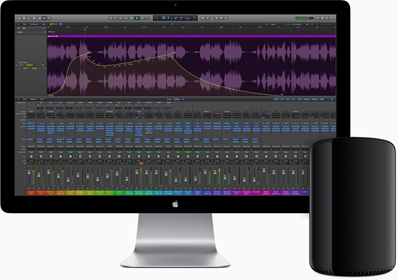
Leave a Reply