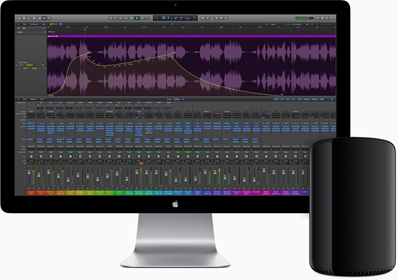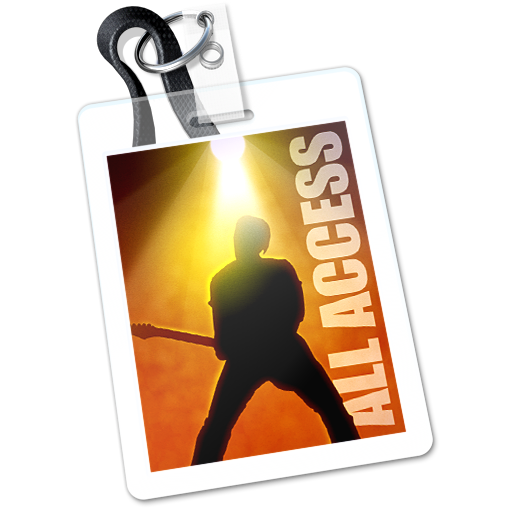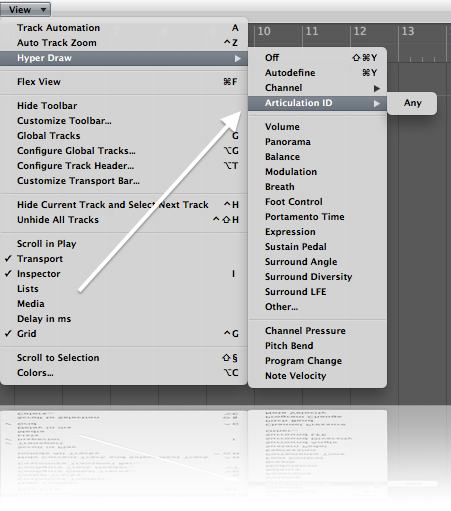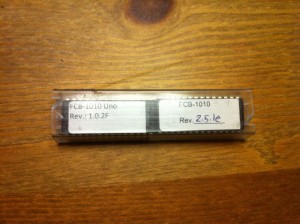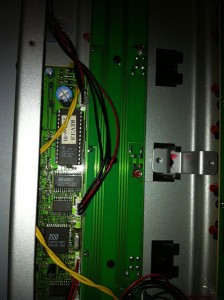Logic Pro X 10.2.1 Release Notes
Learn what’s new in Logic Pro X 10.2.1.
Logic Pro X 10.2.1
Logic Pro X 10.2.1 includes the following changes.
For more information, see the Logic Pro X website. For information about previous Logic updates see the Logic Pro X 10.0 Release Notes and Logic Pro X 10.1 Release Notes.
New Features and enhancements
- Logic Pro X 10.2.1 includes over 650 new Apple Loops in a variety of dance and popular music genres.
- An Audio preference has been added for multithreading live tracks to improve CPU performance when processing multiple live channels.
- The spectral engine in Alchemy now provides 11 spectral effects that allow creative sound processing in the frequency domain.
- The tempo map embedded in Music Memos Ideas can be exported to the Project tempo.
- You can drag Apple Loops into Alchemy and they automatically conform to the current tempo.
- The downbeat of Music Memos Ideas automatically snaps to the bar nearest the playhead when imported.
- The accuracy of the Detect Tempo options has been significantly improved, especially with long audio files
- The content of the Score edit window reliably updates as expected wen the Same Level link mode is enabled
- Alchemy now supports MIDI mono mode. This lets you use third-party Expressive MIDI Controllers including products from Roli and Roger Linn Design.
- There’s now an Empty Kit patch for Drum Machine Designer to use when building custom kits from samples dragged and into empty cells.
- The playhead now remains visible in the Audio File Editor and you can use it to navigate in the Audio File Editor when playback is stopped.
- You can now manually (independently of the alphabet) sort Categories folders in the Plug-In Manager by grabbing and dragging a folder to a new place in the list.
- There are two new columns in the Plug-In Manager that can be used to assign long and/or short names to each of the plug-ins. The longer name appears in the menu, and the shorter name appears in the plug-in insert.
- The Sound Library and Apple Loops browsers now display content that’s available but not yet downloaded. Individual files or directories can also be downloaded directly from within the browsers.
- You can now hold the Shift key while clicking on an empty channel strip EQ graph to insert a Linear Phase EQ.
- The drum kits and software instruments in Logic now respond to Force Touch and 3-D touch with supported devices.
- Drum Machine Designer now supports drag and drop of multiple audio files at a time.
- There’s now an option to include tempo information when importing MIDI files into an existing project.
- Logic now supports the WAV RF64 audio file format for WAV files greater than 4 GB in size.
- You can now use the Export Region as Audio File command with multiple selected regions.
- Export Track as Audio File now works for multiple selected tracks, with each track exported as a separate file.
- Bounce Tracks in Place now works for multiple selected tracks.
- There’s a new metronome option to generate accents according to the beat grouping of the current time signature.
- If the currently selected audio device isn’t available, Logic now uses one of the other three most recently used audio devices in order of last usage (instead of defaulting to the built-in audio hardware).
- There’s a new project setting recording option to "Create Tracks when recording in Cycle mode."
- You can now define Catch behavior independently per window by right-clicking or Control-clicking the Catch button in each window.
- The Step Editor now includes a Lane Set you can use to automatically create lanes that display all the content in a region.
- You can now reposition Plug-in windows by grabbing either the header, or the lower edge of the window.
- Alchemy now automatically adjusts the gain when morphing formants.
- MIDI generated from Create MIDI Track using Flex Pitch Data now includes velocity data based on the source audio volume.
- The function to delete unused tracks now offers an option to include tracks without regions that contain automation.
- When the horizontal size of the Main window is decreased enough to hide the Waveform Zoom and Vertical Auto Zoom buttons, those controls now are added to the Action menu.
- When bouncing to a new track, Track Notes from the source track are now transferred to the destination track.
- When you drag a Piano Roll Time Frame handle past another, it now pivots the note start positions (instead of swapping note starts and ends). You can still trigger the older behavior by holding Shift while you drag the handles.
- The behavior of the Option key in the Event List now depends on where you place the cursor:
- The Piano Roll View menu now offers a Region Transpose option that causes the display of notes in the Piano Roll to match the Transpose setting in the Region Inspector.
- Hovering the pointer over a plug-in slot now displays a Help tag with the plug-in name and the name of the plug-in preset (if one is loaded).
- There’s now a key command "Hide all empty tracks" that hides all tracks that don’t contain regions or automation.
- If Logic Remote sends a custom key command for a feature that’s not available for the current Advanced Tools setting, you’re now prompted to activate the needed setting.
- Clicking the VCA slot in the Inspector area channel strip now switches the second channel strip in the Inspector to the corresponding VCA channel.
- You can now create and flatten Track Stacks in the Mixer in Tracks view.
- You can now create a new category in the Plug-In Manager by dragging a selection of plug-ins below the last category in the Category column.
- Beat Mapping now works with Take regions.
- When a set of non-contiguous regions is selected in a track the Catch Playhead in the Piano Roll now automatically disables and re-enables as needed during playback.
- The Score now provides a button to zoom the staff to fill all available vertical space in single track view.
- The track export dialog now offers an option to limit the export to the cycle range.
- You can now horizontally drag multiple selected take regions when Quick Swipe Comping is disabled for a Take Folder.
- The Drummer Editor now includes an Auto Region Select button that selects Drummer regions in the track as the Playhead reaches them.
- The new tool selection latch mode lets you temporarily select a tool by pressing and holding its key command.
- You can now use Smart controls to automatically configure how Logic interacts with various MIDI controllers and keyboards.
- Scrubbing with the Option key in the event value or position columns on a group of selected events allows editing to continue when the maximum or minimum limit is reached on part of the selection.
- Scrubbing on the event type column with the Option key temporarily solos the events.
These plug-ins have been updated with new Retina-ready interfaces
- Stereo Delay, Tape Delay, Sample Delay, Bitcrusher, Clip Distortion, Distortion, Phase Distortion, Adaptive Limiter, Limiter, Single Band EQ, AutoFilter, Levelmeter, Multimeter, Chorus, Ensemble, Flanger, Microphaser, Phaser, EnVerb, SilverVerb, Gain, Klopfgeist, Test Oscillator
These plug-ins include the following new features:
Delays > Stereo Delay
- Stereo Link – Change parameters for both Left and Right channels at the same time while preserving any differences between values. The Command key acts as a temporary way to disengage the stereo link for making changes to individual Left and Right channels.
- There are now separate filter settings for both Left and Right channels.
- Dotted and Triplet notes have been added to the delay time menu.
- Dragging the delay time knobs can be used to set the timing with "in-between" value deviation. Clicking on the note values around a knob snaps to times with deviation set to 0%.
- Routing presets make it easy to set up common delay patterns like Ping Pong, Panning, Rotating and more.
Delays > Tape Delay
- Tape Delay now includes Tape Head Mode and Spread control.
- The Distortion Level has been renamed to Clip Threshold.
- Dotted and Triplet notes have been added to the delay time menu.
- Dragging the delay time knobs can be used to set the timing with "in-between" value deviation. Clicking on the note values around a knob snaps to times with deviation set to 0%.
Delays > Sample Delay
- You can now switch the delay amount between milliseconds and samples.
Distortions > Bitcrusher
- The Mix parameter is now on the main interface.
Distortions > Distortion
- Level Compensation is now on the main interface
Distortions > Overdrive
- Now includes Level compensation
Dynamics > Adaptive Limiter
- Meter delay compensation
- Optimal look ahead button
Dynamics > Limiter
- Meter delay compensation
- Choice of Legacy and Precision mode
Dynamics > Surround Limiter
- Meter delay compensation
- Choice of Legacy and Precision mode
Filters > AutoFilter
- AutoFilter now includes Add Peak filter mode.
- The Distortion Mode menu now includes Classic, Tube, and Scream
- The Distortion Mode can be selected individually for input and output distortion.
- There are now separate Distortion Mode menus for Pre and Post Filter.
- The Distortion, LFO, Envelope, and Filter sections now each have an individual bypass button.
Metering > Correlation Meter
- Meter delay compensation
Metering > Levelmeter
- Meter delay compensation
- Numerical readout for max RMS value
- Vertical and horizontal UI versions
- Adjustable "Target Level" where the yellow range starts
Metering > Surround Level Meter
- Meter delay compensation
- Adjustable "Target Level" for Center, LFE and other channels
Metering > Multimeter
- Meter delay compensation
- Numeric readout for max RMS value
- New 63 band mode
- Adjustable "Target Level" where the yellow range starts
- Loudness meter
- Discrete readouts for LU-I and LU-S
Modulation > Ensemble
- On/off for LFO 1, LFO 2, and Random modulation sources
Modulation > Flanger
- Sync for LFO
Modulation > Microphaser
- Sync for LFO
Modulation > Phaser
- Sync for LFO
- Exponential sweep mode
- Feedback filter on/off switch
Reverbs > SilverVerb
- On/off switch for modulation
Stability and performance
- Logic no longer unexpectedly quits while playing when you convert the sample rate of a new project to match that of an audio file dragged into the Tracks area.
- Logic no longer becomes unresponsive when dragging a vertically zoomed track with several lanes of automation displayed.
- MIDI Time Code is now much more stable when output from a project with multiple tempo changes.
- Alchemy includes improvements to decrease the potential for clicks and pops when switching between patches while playing.
- Scrolling and redraw performance is improved with plug-in windows containing a large number of parameters in Controls view.
- You no longer have to download the Essential Sounds library before you can open Logic.
- You can now eject an external drive you’ve imported tracks from without closing the current project.
- There’s no longer a delay in response when long-clicking an Audio DSP slot on a channel strip.
- The bypass button for plug-ins on channel strip inserts now responds more quickly to rapid and sequential mouse clicks.
- The first note played on a Software Instrument summing stack is no longer unexpectedly delayed.
- Playback responsiveness is faster when previewing Apple Loops and performing region edits.
- Alchemy now uses less CPU processing for each instance.
- Logic performance is improved when a large number of flexed tracks are visible in the Main window.
- Logic takes less time to analyze tracks with a large number of regions when Flex is enabled.
- Logic is also now more responsive for these actions:
- When rubber-band selecting large numbers of notes in the Piano Roll
- Using the Pencil to draw in a series of notes in the Step Editor
- Zooming in projects that contain a large amount of automation
- Drag-copying or moving automation at high zoom levels
- Rearranging the order of tracks in the track header in projects that contain a large amount of automation
- Using a EuCon control surface with projects that contain a large number of tracks
- Horizontally dragging automation points in projects that contain a large amount of automation
- Scrolling in the Main window with a large number of tracks, regions, or automation
- Typing Delay values in the Region Parameter Box in songs that have the Use Musical Grid option disabled
- Redoing a Comp selection after undoing it
- Accessing Alchemy sample content by using an alias at launch
- Using the Enter key to activate the Go to Position command
- Renaming a channel strip while Logic is playing
- Loading IR files with certain special characters in their file name in Space Designer
- Connecting more than one iPad with Logic Remote
- Choosing presets from the Vintage B3 Organ presets menu
Editing
- The Audio File editor now zooms to use the full horizontal width of the screen when you double-click an audio region.
- Vertically zooming a stereo file in the Audio File Editor now keeps one channel centered in the display if there’s no longer vertical space to show both channels completely.
- The Bar Ruler in the Audio File Editor now reliably shows the correct position with Apple Loops whose tempos don’t match the project tempo.
- The Audio Editor opens again when you double-click an audio region (instead of opening the separate Audio File Editor).
- With Catch Playhead enabled, the Audio Track Editor now correctly keeps focus on the Playhead when you switch from track to track.
- The Audio File Editor now correctly displays the current region position when a Screenset is recalled.
- The Play Region Solo button again works in the Audio Track Editor when the Secondary Ruler is visible.
- The Piano Roll now correctly shows MIDI events as they are being recorded on Macs with Retina displays.
- Undo now works for adjustments made with the Quantize Strength and Swing sliders in the Piano Roll.
- The Piano Roll now reliably displays the contents of a selected MIDI take folder.
- It’s no longer possible to inadvertently add notes to a folder using the Brush or Pencil tool in the Piano Roll.
- The Marquee tool now divides all regions in the group as expected when you use it to double-click on grouped tracks.
- The Piano Roll now reliably shows the content of regions of a selected track when you drag it to a new position in the track header.
- You can insert notes outside the current division value in the Piano Roll using the Control and Shift modifiers.
- The contents of a region inside of a folder are now immediately visible in the Piano Roll the first time you select a region.
- The Collapse button in the Piano Roll is no longer disabled when you click the background of the Tracks area and then reselect a region.
- It’s now easier to make small adjustments to the lengths of notes in the Piano Roll.
- The MIDI Draw lane in the Piano Roll now properly maintains its size when you close and reopen the Piano Roll.
- The Piano Roll no longer disables Catch mode when you stop playback and enter notes.
- The Quantize shortcut menu appears as expected when you click-hold notes in the Piano Roll using the Quantize tool.
- When you use the Piano Roll solo cycle button to play a region, it continues to play if the region is deselected in the Main window.
- You can now reliably resize notes in the Piano Roll by grabbing the right edge with any tool.
- The velocities of newly inserted notes in the Piano Roll now match the value last set by adjusting the Velocity slider in the Inspector.
- Select All in the Piano Roll no longer selects notes that are outside the current region borders.
- Position guides in the Piano Roll are now more visible when you enable the Bright background preference.
- The Piano Roll background colors now correctly match the white/black keys on the keyboard when you switch from Drum Names view.
- Drum names in the Piano Roll are no longer truncated when you resize the name column wide enough to display the full name.
- The tool assigned to the Command key in the Piano Roll area now displays correctly when you hover the pointer over the Piano Roll while a different window has key focus.
- When you select notes of the same pitch by clicking the keyboard in the Piano Roll, they now display as selected in the Event List.
- Snap MIDI Draw and Automation is again available from the Piano Roll gear menu.
- Logic now uses the last set Piano Roll note color setting in newly created projects.
- You can again vertically drag MIDI Draw points to a value of 127.
- The Pencil tool is no longer limited to creating MIDI Draw points in the left-most region when you select multiple regions in the Piano Roll.
- An Event list showing the Arrange level no longer simultaneously shows newly recorded MIDI events and regions in the arrangement when you record MIDI.
- You can now use the Add (+) button in the Event list to insert Fader events.
- Multiple selected events pasted into the Event editor now all move when you adjust the position of one.
- The Event Float window now reliably shows currently selected MIDI events, rather than the region that contains them.
- You can now reliably select unquantized events in the Step Editor.
- The selected region content is now immediately displayed when you click the Step Editor tab in the Main window after opening a project.
- The Step Editor now scrolls vertically to show Step Lanes that contain data when you select a region.
- Object labels in the Environment can now display as multiple lines.
- When you disconnect a cable from a Transformer object in the Environment, an additional cable port is created as expected.
- Environment objects can now use any of the 72 available colors from the palette.
- The editor for the Mapped Instrument displays a vertical keyboard again.
- When you play MIDI from a controller, and MIDI In is enabled for an editor, and the Sound Library has focus, this no longer triggers step input into the editor
Automation
- Showing automation lanes no longer causes the currently selected track to zoom out of the current view.
- Track Automation in sections of the project that don’t contain regions now moves as expected when you use the "Snip: Cut Section Between Locators" command.
- Duplicated tracks are now set to the same Automation Mode and active state as their original track.
- The Automation mode button in the Track header now matches the color of the button in the Mixer.
- Alchemy Filter 3 automation parameters now have their own submenu in the automation lane (instead of in the Filter 2 submenu).
- When you paste Automation, it’s now reliably placed at the correct position in projects that start either before or after bar 1.
- Using the key command "Create 2 Automation Points for Visible Parameter" no longer causes the Automation display to switch to a previously selected parameter.
- When you set the automation mode for the main track of a Drum Machine Designer track stack, it now sets it for all sub-tracks.
- When you disclose an additional automation lane on a non-selected track, the visible area no longer shifts to show the currently selected track.
- When Show Automation is active, collapsed Track Stacks now show automation from sub tracks in the stack.
Takes and comping
- Take folder controls are now automatically shifted with the region name so they remain visible at all zoom levels.
- The active comps in a Take folder now display properly as active when the track is soloed.
- When you comp in a Take folder that’s been copied to a track, and then protect and un-protect the track, it now works as expected.
- When you select the Pencil Tool, the cursor now shows the correct tool when using Flex Pitch in a Take folder.
Score
- You no longer have to apply the "Allow Half Values" setting in the Tuplet window twice to a group of notes in order for the setting to take effect.
- Logic now displays an alert if you create a chord with unplayable fingering in the Chord Grid editor.
- The Select Equal Colored Notes key command now works in the Score editor.
- The pointer now reliably selects the correct events when you’re working at high bar number positions in the Score.
- You can now numerically edit values for Size, Transposition, and Split points in the Score Staff Style editor.
- Zooming out with a scroll-wheel mouse and the Option key in the Score window works more smoothly.
- The Zoom tool again works as expected in Wrapped view in the Score.
- Chords in the Score now follow the Transpose Track. You can also transpose them with key commands.
- Inserted coda signs now display correctly when using the Sigler Jazz font.
- In chord grids, chord extensions now display on the same line as the chord root.
- Selecting all regions on a track now selects all the regions in a content-linked Score window.
- When you select more than one Part Box in the Score, the currently active box now shows a blue frame.
- The alignment and spacing for Nashville Roman chords is improved.
- The Score no longer shows unexpected vertical lines at the end of some regions when Fill Gaps is disabled.
- Double-clicking the instrument area in an empty Score Set now creates an instrument entry.
- Repeat symbols and double lines now scale properly according to the Score Set scale value.
- When you grab a note in track or full page view in the Score, the Tooltip now shows the correct absolute position in the project (instead of its relative position in the region).
- You can now drag and copy score symbols across pages in the Score.
- You can use the backspace and arrow again to edit and select fields in the Chord Grid library.
- You can use the Return key again to close an activated text edit field in the Chord Grid Library.
- The Score display is no longer corrupted when you scroll the visible area.
- Adding a chord grid from the Chord Grid editor no longer inserts an empty chord grid.
- The Hide All Time Signatures project setting now hides all time signatures as expected. There is also a new setting to hide only the first time signature.
- The Show Same Level link mode in the Score now takes the instrument filter parameter into account.
- The Colors menu in the Staff Style window now shows a color bar, as well as the color label.
- Pressing Option when moving a bar with the Layout tool now preserves subsequent manually inserted Line Breaks.
- You can now edit Drummer regions that have been converted to MIDI regions in the Score.
Flex
- The display of Flex Time enabled regions has been updated to make it easier to identify areas that are flexed:
- When you add a Flex marker to grouped tracks in Slice Mode, the action no longer unexpectedly moves Transient markers.
- Flex Pitch editing can be performed directly in the Tracks area using a Piano Roll interface
- When you enlarge a quantized audio region, quantization is now correctly applied to the newly revealed portion of the region.
- You can now reliably delete Flex markers in Take folders by double-clicking.
- When you load a patch or channel strip setting on an Audio channel with Flex enabled, it no longer disables Flex.
- The Analyze Audio for Flex Editing command now recovers note pitches previously deleted from Takes.
- When you select a note in another region by grabbing one of its hot spots, Flex Pitch notes are now properly de-selected.
- When you cut a region using the Flex Slicing mode, the waveform for the resulting region to the left of the cut now displays as expected.
- Compressed areas are displayed in white.
- Stretched areas are displayed in gray.
- Areas retaining the region color play at their native speed.
Drummer
- The visible area no longer jumps to the original region when editing the end point of a looped Drummer region.
- When you device a Drummer region with the Scissors tool, Logic no longer shows an Overlapping Notes Found message.
- When you lengthen a Drummer region in the Event Editor, it now updates the content of the region.
Mixer
- Drum Machine Designer tracks no longer appear in the Mixer when Instruments are filtered from view.
- Solo buttons in the Track Header now show Solo Safe when you enable it for the corresponding channel in the Mixer or Inspector channel strip.
- Values of 0 db no longer display on the Mixer level meter preceded by a minus (-) sign.
- Switching an Apogee Audio channel from mono to stereo now properly updates its audio device controls.
- If you select a channel in a Mixer when no channel was previously selected, it now also selects the corresponding track in the Main window.
- The Dim button on Logic’s Master fader now illuminates as expected when you activate Dim from Logic Remote.
- Clicking the Settings menu in the Mixer no longer disables the Compare button for a plug-in that has been modified.
- Duplicated folder track stacks now are correctly set to a new VCA control fader.
Movies
- You can now set movies to start at negative SMPTE times.
- Movie region borders are now consistently calculated properly at 23.97, 23.976, and 59.94 frame rates.
Control surfaces
- You can again control Logic using Apple remote.
- You can now use Logic Remote to adjust Format controls in Alchemy.
- Logic now connects reliably to Logic Remote in cases where your computer has two IP addresses on the same network (such as when it’s connected to both Wi-Fi and Ethernet).
- MIDI plug-ins are now accessible from control surfaces.
- Automation mode switches for External MIDI tracks again work with control surfaces.
- Detection of attached SSL Nucleus and Mackie Control MCU Pro control surfaces is more reliable.
- Mackie Control control surfaces now update as expected when you select a channel outside the current bank in the Mixer.
- Logic now responds smoothly to jog wheel input from Mackie Control control surfaces.
- You can now use modifier keys on the Mackie C4 control surface in Logic.
- Level metering shown on a connected SSL Nucleus control surface now matches metering displayed in the Logic Mixer.
Accessibility
- VoiceOver now works as expected when Quick Nav is turned off in OS X 10.10 or later.
- VoiceOver now recognizes the buttons to switch between Project, Media, and All Files view in the List area of the Main window.
- When interacting with the Sample Rate setting in the LCD, VoiceOver now reports the name of the setting and its value.
- Logic no longer becomes less responsive when VoiceOver is used to access Alchemy in Controls view.
- When interacting with a group of Bus sends, Voiceover no longer incorrectly announces a non-existent Set button.
- It’s easier to make large adjustments of circular controls using VoiceOver.
- You can now access these items using VoiceOver:
- Buttons in the Main window
- Buttons and insert slots on channel strips
- The Preview Volume slider in the Loop Browser
- The Input Format selector on Output channels
- The Piano Keyboard in the Piano Roll
- Channel strip names in the Mixer
- The Add (+) button to add new category folders in the Plug-in Manager
- There are also several improvements to VoiceOver accessibility in the Piano Roll.
Global tracks
- You can now disengage the Arrangement Marker track so Arrangement markers can be edited without affecting the Tracks area content.
- A single click in the Global Tempo track now creates a new tempo point.
- You can now trim a marker to the current cursor position by Command-clicking in the Marker track.
- Tempo values pasted into the LCD now take effect as expected.
- The LCD now reliably displays Global Key signatures for all major keys.
- When you right-click or Control-click a marker and choose Rename Marker, Logic now renames it.
- The Split by Playhead command now works on Arrangement Markers when you select other types of objects.
- When you adjust the height of Global tracks, the cursor now changes as you grab the splitter at the bottom of the Global Track header. This indicates that dragging resizes all Global Tracks.
- The Marker List now immediately updates when you create a Marker is created, and then remove it with Undo.
- It is again possible to copy Arrangement Markers in songs that are shorter than 16 bars.
- The position of SMPTE locked regions no longer shifts slightly when you adjust a tempo curve in the Global Tempo track.
- Text now wraps as expected on markers when the marker height is large enough to display more than one line of text.
Import and export
- Audio from Final Cut Pro X XML projects that contain compound clips now reliably plays in sync.
- Audio from synchronized clips in Final Cut Pro X XML projects now reliably plays in sync.
- Audio from Final Cut Pro X XML projects is no longer truncated in Logic Pro X.
- Projects converted from Logic 7 no longer appear too long when opened in Logic Pro X.
- The correct Smart Controls layout is now imported when you import a track from another project.
Synchronization
- The value for the setting that delays the MIDI Clock transmission is now shown in milliseconds rather than ticks.
General improvements
- Percussive sounding Apple Loops no longer play back with phasing artifacts.
- MIDI (green) Apple Loops again load reliably when you drag them into a project.
- The Waveform display is now correct for Apple Loops that have Follow Tempo disabled and a Speed setting other than 1x.
- When you drag a region or Apple Loop in the Tracks area of a project that starts at a position other than 1 1 1 1, the Help tag now shows the correct time position if the secondary ruler is visible.
- When you set Apple Loops as a Favorite, the selection no longer jumps to the top of the list.
- Hovering the pointer over a "channel strip send" now displays a tool tip showing the name of the send destination.
- You can now use the Scissors tool to simultaneously divide selected audio regions, take folders, MIDI regions, and folders.
- You can now use Undo after renaming a region in the Audio Bin.
- You can now zoom by dragging down from the Bar Ruler while holding the Option key even when Option is pressed before clicking the mouse.
- For projects where the musical grid is disabled, the Bounce dialog now displays the section to be bounced by time instead of bars and beats.
- Recording to the master track of a Summing Stack now records to all included audio tracks that are set to discrete inputs.
- If you select the same tool from the Tool Box twice in succession, the cursor now continues to show the correct tool.
- Logic no longer inadvertently zooms when you copy regions using a Magic Mouse.
- MIDI events are no longer displayed in the wrong region when MIDI regions overlap with one another and No Overlap mode is active.
- You can now Option-drag the left edge of a MIDI region to stretch or compress content in the same way as option-dragging the right edge.
- The key command "Toggle Zoom to fit Selection or All Contents" no longer includes content on hidden tracks when calculating the area to display.
- Menu commands to edit track automation now affect all selected tracks.
- The key command "Set Optimal Region Sizes Rounded by Bar" again works as expected.
- Includes several fixes for issues that caused the wrong cursor to display.
- The Marquee now draws properly over grouped tracks when you drag the Marquee tool over one track in the group.
- When you save an Alternative with a project that contains a movie, it no longer unexpectedly copies the movie when the Copy movie file to project setting isn’t enabled.
- Region parameters are now properly locked for regions on frozen tracks.
- You can no longer activate the Compare button in the Smart Controls window before any changes have been made to the Smart Controls settings.
- The Replace or Double Drum Track function now places MIDI notes at their correct positions in regions whose Anchors aren’t at the region start.
- The "Toggle Zoom to fit selection" key command again works when you select a group of notes in the Piano Roll and the region containing them isn’t selected.
- The "Open/Close Track Stack" command now works for multiple selected tracks in the Track Header.
- Smart Controls mappings are now more reliably maintained when switching layouts.
- Locators are now maintained as expected when you switch between Logic and other applications while Auto Set Locators is enabled.
- The "Set All Tracks to Automation Touch" command no longer creates unexpected classic MIDI tracks.
- The "Capture Recording" key command now creates a a single track as expected for Kontakt instruments.
- You can now to change the length of a region whose right edge overlaps a looped region by more than the length of the loop.
- VCA tracks in the Track header are no longer inadvertently protected when you swipe over the Track Protect buttons of other tracks.
- Key Signature display is now available in the Custom LCD setup.
- You can now reopen an Event Float window after closing it on OS X El Capitan.
- When you double-click the MIDI out display in the LCD, it now sends note-offs to all software instrument tracks.
- The Articulation State in the Smart Control Orchestral layout is now saved as part of a patch.
- Dividing a SMPTE locked region no longer results in one of the resulting regions slightly shifting position.
- If the Playhead is currently within the area covered by a region, opening a Piano Roll for the region enables Catch Playhead Position.
- You can now use email addresses containing a plus symbol (+) with Gobbler sharing.
- Vertically Auto Zoomed tracks that contain regions with MIDI Draw displayed now retain their height when you recall a Screenset.
- Editing regions that originated from a flattened Take folder and are part of a phase-locked group no longer results in "Inconsistent Start Position" messages.
- Smart Controls parameter value labels now update when the parameter is adjusted from an external controller.
- When you delete a MIDI environment object that’s set as "Instrument without MIDI thru function," this no longer causes newly created objects to be assigned as "Instrument without MIDI thru function."
- The start of a cycle zone is no longer unexpectedly early in projects that start before bar 1.
- The Zoom tool now zooms into the selected area as expected.
- The "Zoom to Fit" key command now vertically centers content on the screen (instead of top-aligning it).
- Single-clicking a region on a frozen track no longer triggers an unnecessary alert message with the option to unfreeze the track.
- Logic no longer refreezes frozen tracks when you edit another unfrozen track and choose Undo.
- When you right-click the Channel Strip Inspector and choose Assign Channel Strip Color from the menu, it now brings up the color palette as expected.
- When an Autopunch zone is set inside a larger Cycle zone, Logic no longer visually displays that it’s still recording when the Playhead moves beyond the Autopunch boundary.
- Audio regions are now numbered starting at 1 in projects derived from Templates that are saved from previous projects where all previous audio recordings were removed from the Audio Bin.
- The New field in the Go to Position window correctly has the previously defined position again (rather than the current position).
- When you grab a region, the Tooltip again shows the region length.
- Smart Controls mappings are now preserved when you replace a channel from the Inspector setting menu, and then perform an Undo.
- Entering values of 0 or less in the Region Gain field now works correctly in regions where commas are used as decimal separators.
- Logic now more easily scrolls when you drag regions to tracks that aren’t currently in the visible area.
- Merging overlapping MIDI regions in a track no longer results in unexpected extra events in the resulting region.
- An Undo step is now reliably created when you trigger the Create Tracks for Selected Channel Strips command.
- Command-Option clicking the Ruler to toggle Auto Punch now works in all editors that display the Ruler.
- Program change events that are at the same position as Note events are now reliably sent first to external MIDI instruments in projects where the project start isn’t 1 1 1 1.
- The paper color option in the Font selection window for the Notepad now works as expected.
- Joining two non-contiguous MIDI regions that each contain MIDI CC data no longer creates unexpected extra MIDI CC events.
- When you click the cycle zone in the bar ruler to enable or disable cycle, it no longer alters the end point of the project.
- The glyph for locked regions is now always visible at any zoom level.
- Metronome (Klopfgeist) sound settings are now saved with a project.
- The Fade tool no longer unexpectedly appears when you hover over the controls of a Take folder.
- MIDI regions created using Capture as Recording are now selected after the key command is used.
- Dividing audio regions at high zoom levels no longer creates unexpected gaps between the resulting regions.
- All regions in a group are now selected after recording in Replace mode.
- Aliases of audio regions are now reliably placed in the correct position.
- When the Show Hidden Tracks button is active, all editing functions now work as expected on tracks where the H button is active.
- The cursor now correctly displays a pointer when you select items from a floating part box and another tool is assigned.
Updated Plugins
- The default star rating for Alchemy presets now shows as three light gray stars.
- Selecting a filer type in Alchemy now automatically enables the filter.
- Alchemy now displays a warning message if you load a preset with samples that Logic can’t locate.
- The Alchemy Waveshaper now affects output before you start playback.
- Alchemy now reliably loads samples when a preset has been altered in a project but the preset hasn’t been saved yet.
- Loop crossfades from zones in EXS instruments now are reliably maintained when you import them into Alchemy.
- In Alchemy, the Num-Osc control in Additive synthesis mode has been renamed to Partials to more accurately represent its function.
- Alchemy loop cross fades now work properly when the start Start or End markers for the loop are at the Sample Start or Sample End markers.
- The label on knob 3 of Filter 2 in Alchemy now reliably shows the title of the currently selected source filter.
- Text rendering on Retina displays is improved in Alchemy.
- In Controls view, stereo linked controls in plug-in windows now visibly update correctly when you adjust them.
- In the Plug-ins window, typing a value for an Alchemy parameter in Controls view and in Smart Controls now properly sets the parameter to your typed-in value.
- When you import an Apple Loop into an Alchemy source, settings are automatically configured so the loop can be triggered from any key and play at the current project tempo.
- You can now move the Alchemy plug-in window even after it’s closed and reopened.
- The Alchemy "Priority = Oldest" voice mode now works as expected.
- Sample previews in Alchemy’s import browser no longer shift in pitch after a second of playback when the project sample rate is set to 96 kHz.
- When you open a saved project, Alchemy’s browser now opens in the same area as it was when the project was last saved.
- When you enable both Morph mode and Additive Complex mode, Alchemy now shows the correct settings for Additive Complex if a sample is imported to a second Source.
- The Analyzed Formant controls in Alchemy no longer appear active when you haven’t enabled Analyzed.
- When you add new tags to Alchemy, typing in the text field no longer activates key commands assigned to the typed characters.
- The Polyphony Modulator in Alchemy now works correctly.
- Selecting MIDI in the Keymap Editor in Alchemy now works correctly when you switch from one group to another.
- When you click the previous or next arrow in an Alchemy Source selector, it now enables the Source if it was disabled.
- When you import samples, Alchemy no longer shows folders that don’t contain supported audio file types.
- When you reopen closed Alchemy windows, they now reopen to the correct size on dual display systems where the main display is smaller than the secondary display.
- The Vintage B3 Organ now plays in tune when you switch from stereo to mono while the Software Instrument Pitch project setting is set to a value other than 0.0 cent (440 Hz).
- You can again drag IR files into the Space Designer to load them there.
- Reverse works again in Space Designer.
- When you move the Output Mix fader from Amp to Direct Box, Bass Amp Designer no longer outputs clicking sounds.
- Logic no longer initializes parameters for the Oscillator when you select the Show in Finder option from the Oscillator sample selection menu in Ultrabeat.
- Automating the cutoff filter to 100% in Autofilter no longer causes intermittent audio dropouts.
- Moving your pointer over the left side of the Surround Multimeter plug-in window no longer causes it to inadvertently switch between Analyzer and Goniometer mode.
- The key commands for Previous and Next setting now work with MIDI plug-ins.
- You can again define a User Scale in the Transposer MIDI plug-in.
- Patches created in Logic Pro that use the External Instrument plug-in now open correctly in MainStage.
- Alchemy windows now retain their size after closing and reopening them.
MainStage 3.2.3 is released and it’s loaded.
MainStage 3.2.3
MainStage 3.2.3 includes the following changes. For more information, see www.apple.com/logicpro/mainstage.
New features and enhancements
- Over 650 new Apple Loops are included in a variety of dance and popular music genres.
- The spectral engine in Alchemy now provides 11 spectral effects for allowing creative sound processing in the frequency domain.
- Apple Loops can now be dragged into Alchemy and they will automatically conform to the current tempo.
- Alchemy now supports MIDI mono mode This allows you to use third-party Expressive MIDI Controllers, including products from Roli and Roger Linn Design.
- Alchemy now automatically adjusts the gain when morphing Formants.
- The Sound Library now displays content when it’s available but not yet downloaded. Individual files or directories can also be downloaded directly from within the browser.
- Holding shift while double-clicking on a channel strip EQ slot now inserts a Linear Phase EQ.
- Drum kits and software instruments in MainStage now respond to Force Touch and 3-D touch with supported devices.
The following plug-ins have been updated with new Retina-ready interfaces:
- Stereo Delay, Tape Delay, Sample Delay, Bitcrusher, Clip Distortion, Distortion, Phase Distortion, Adaptive Limiter, Limiter, Single Band EQ, AutoFilter, Levelmeter, Multimeter, Chorus, Ensemble, Flanger, Microphaser, Phaser, EnVerb, SilverVerb, Gain, Klopfgeist, Test Oscillator
These plug-ins include the following new features:
Delays > Stereo Delay
- Stereo Link – Change parameters for both Left and Right channels at the same time while preserving any differences between values. The Command key acts as a temporary way to disengage the stereo link for making changes to individual Left and Right channels.
- There are now separate filter settings for both Left and Right channels.
- Dotted and Triplet notes have been added to the delay time menu.
- Dragging the delay time knobs can be used to set the timing with "in-between" value deviation. Clicking on the note values around a knob snaps to times with deviation set to 0%.
- Routing presets make it easy to set up common delay patterns like Ping Pong, Panning, Rotating and more.
Delays > Tape Delay
- Tape Delay now includes Tape Head Mode and Spread control.
- The Distortion Level has been renamed to Clip Threshold.
- Dotted and Triplet notes have been added to the delay time menu.
- Dragging the delay time knobs can be used to set the timing with "in-between" value deviation. Clicking on the note values around a knob snaps to times with deviation set to 0%.
Delays > Sample Delay
- You can now switch the delay amount between milliseconds and samples.
Distortions > Bitcrusher
- The Mix parameter is now on the main interface.
Distortions > Distortion
- Level Compensation is now on the main interface
Distortions > Overdrive
- Now includes Level compensation
Dynamics > Adaptive Limiter
- Meter delay compensation
- Optimal look ahead button
Dynamics > Limiter
- Meter delay compensation
- Choice of Legacy and Precision mode
Filters > AutoFilter
- AutoFilter now includes Add Peak filter mode.
- The Distortion Mode menu now includes Classic, Tube, and Scream
- The Distortion Mode can be selected individually for input and output distortion.
- There are now separate Distortion Mode menus for Pre and Post Filter.
- The Distortion, LFO, Envelope, and Filter sections now each have an individual bypass button.
Metering > Levelmeter
- Meter delay compensation
- Numerical readout for max RMS value
- Vertical and horizontal UI versions
- Adjustable "Target Level" where the yellow range starts
Metering > Multimeter
- Meter delay compensation
- Numeric readout for max RMS value
- New 63 band mode
- Adjustable "Target Level" where the yellow range starts
- Loudness meter
- Discrete readouts for LU-I and LU-S
Modulation > Ensemble
- On/off for LFO 1, LFO 2, and Random modulation sources
Modulation > Flanger
- Sync for LFO
Modulation > Microphaser
- Sync for LFO
Modulation > Phaser
- Sync for LFO
- Exponential sweep mode
- Feedback filter on/off switch
Reverbs > SilverVerb
- On/off switch for modulation
Stability and performance
- MainStage 3.2.3 includes various fixes to enhance performance, including a significant performance improvement with Alchemy.
- MainStage no longer becomes unresponsive when a Sysex dump is being received.
- These actions no longer cause MainStage to unexpectedly quit:
- Changing the audio driver output preference when a large concert is loaded now takes significantly less time.
- Loading a concert that has been saved with a new name
- Closing a concert, or quitting the application
- Selecting Insert Patch Bus as the output routing for a new channel
Smart Controls
- If you manually adjust the puck and then load a new patch, the puck position now updates to reflect the patch.
- Smart Controls no longer displays values that are half of the saved value of the control they’re mapped to.
Mixer
- Clicking on an instrument layer in the workspace now selects the related channel strip.
- Drum Machine Designer patches now reliably load with the correct bus structure.
- Aliases now reliably point to their correct channel strips when a saved concert is reopened.
- MainStage now creates the correct output routing when a bus number higher than the available number of Outputs is selected.
- Routing assignments for channel strips assigned to output to busses are now reliably maintained when loading saved concerts.
Updated Plug-ins
- The default star rating for Alchemy presets now shows as three light gray stars.
- Selecting a filter type in Alchemy now automatically enables the filter.
- Alchemy now displays a warning if a preset is loaded with samples that Logic can’t locate.
- The Alchemy Waveshaper now affects output before playback is started.
- Alchemy now reliably loads samples in instances where a preset is altered in a project but isn’t saved as a preset.
- Loop crossfades from zones in EXS instruments are now reliably maintained when imported into Alchemy.
- In Additive synthesis mode in Alchemy, the Num-Osc control has been renamed to Partials to more accurately represent its function.
- Dragging the loop markers in Alchemy no longer inadvertently moves Start and End markers.
- Alchemy loop cross fades now work properly when Start or End markers for the loop are at the Sample Start or Sample End markers.
- The label on knob 3 of Filter 2 in Alchemy now reliably shows the title of the currently selected source filter.
- Text rendering on Retina displays is improved in Alchemy.
- In Controls view, stereo linked controls in plug-in windows now visibly update correctly when adjusted.
- Typing a value for an Alchemy parameter now properly sets the parameter to the typed-in value in the plug-in window Controls view, and in Smart Controls.
- When an Apple Loop is imported to an Alchemy source, settings are automatically configured so that the loop can be triggered from any key and the loop plays at the current project tempo.
- Fixes an issue where the Alchemy plug-in window could sometimes get stuck in one position.
- The Alchemy "Priority = Oldest" voice mode now works as expected.
- Sample previews no longer shift in pitch in the import browser in Alchemy when you perform a second playback and the project sample rate is set to 96 kHz.
- When opening a saved project, the browser window in Alchemy now opens in the same place as when the project was saved.
- When both Morph mode and Additive Complex mode are enabled, Alchemy now shows the correct settings for Additive Complex when a sample is imported to a second Source.
- The Analyzed Formant controls in Alchemy no longer appear to be active when Analyzed is not enabled.
- When adding new tags to Alchemy, typing in the text field no longer activates key commands assigned to typed characters.
- The Polyphony Modulator in Alchemy now works correctly.
- Select MIDI in the Keymap Editor in Alchemy now operates correctly when switching from one group to another.
- Clicking the previous or next arrow in an Alchemy Source selector now enables the Source if it was disabled.
- Alchemy now reliably retains imported Additive or Spectral sample data when reopening an Autosaved version of a project.
- When importing samples, Alchemy no longer shows folders that don’t contain supported audio file types.
- Closed Alchemy windows now reopen to the correct size on dual display systems where the main display is smaller than the secondary display.
- Alchemy presets that employ the KeyFollow modulation source on tuned filters now sound in tune when the Software Instrument Pitch project setting is set to a value other than 0.0 cent (440 Hz).
- Pressing the Escape key no longer closes plug-in windows. You can now use the Escape key to cancel other operations, like dragging files from the Finder into Alchemy.
- The Vintage B3 Organ now plays in tune when switching from stereo to mono when the Software Instrument Pitch project setting is set to a value other than 0.0 cent (440 Hz).
- It’s again possible to drag IR files into the Space Designer to load them.
- Reverse again works in Space Designer.
- Bass Amp Designer no longer outputs clicking sounds when the Output Mix fader is moved from Amp to Direct Box.
- In Ultrabeat, selecting the Show in Finder option from the Oscillator sample selection menu no longer initializes parameters for the Oscillator.
- Automating the cutoff filter to 100% in Autofilter no longer causes intermittent audio dropouts.
- Moving your pointer over the left side of the Surround Multimeter plug-in window no longer causes it to inadvertently switch between Analyzer and Goniometer mode.
- The key commands for Previous and Next setting now work with MIDI plug-ins.
- It’s again possible to define a User Scale in the Transposer MIDI plug-in.
- Patches created in Logic Pro that use the External Instrument plug-in now open correctly in MainStage.
MIDI
- SysEx data is now passed through External Instrument channel strips.
Accessibility
- Patches in the patch selector screen object are now accessible in Full Screen mode using VoiceOver.
- There’s now a preference to always open plug-in windows in Controls view, to help when using VoiceOver.
- The action buttons to add channel strips and new patches are now accessible with VoiceOver.
General
- Changes to the size and position of the Key Commands window are now retained when the window is closed and reopened.
- Meter objects now display in stereo when the object is switched from mono to stereo.
- Performing Undo after selecting a patch no longer causes a Software Instrument to be removed from the channel strip.
- Maximizing the size of MainStage in Layout mode no longer causes the MIDI In display to turn black.
- MainStage no longer causes an unexpected aggregate device "AutoAggDevice" to appear in Audio MIDI Setup.
- Patch List selector screen objects now immediately shows new patches when it’s created.
- Buttons in the Workspace now reliably display the state of the parameters they’re mapped to when the Parameter Values > On Patch Change preference is set to "Keep current value."
- MainStage now reliably opens the most recently saved concert at launch when this startup preference is set.
- Concert files copied in the Finder and then opened in MainStage now reliably maintain the correct window position and sizing.
- Dragging a concert file onto the MainStage app to open it no longer opens the most recently saved concert when this startup preference is set.
- The Waveform screen object now reliably displays audio file waveforms when a concert has been saved and then re-opened.
- If you disable Feedback Detection in preferences, it no longer unexpectedly re-enables when you open the app.
MainStage 3.2.1 – a quick bug fix!
MainStage 3.2.1 release notes
Learn what’s new in MainStage.
- Includes fixes to improve stability and reliability.
- Alchemy Smart Controls now update reliably when MainStage is reopened after quitting unexpectedly.
- Mono instances of the Vintage B3 Organ now play reliably in tune when using a Global Tuning offset.
- It no longer takes two attempts to make adjustments to the tempo of a Loopback instance at the Set level.
- The Download Additional Content window now displays the correct language when the primary language is set to English and the region is set to a non-English-speaking region.
- Concerts that contain custom panel background images now open reliably.
- Show Detailed Help works as expected again.
- Aliased patches exported from MainStage 3.2 now properly trigger an Import Alias dialog when reimported.
- The Gain Reduction meter is again visible in the Limiter plug-in.
- Knobs on Smart Controls now reliably adjust when accessed from Logic Remote.
- MainStage no longer sends duplicate MIDI messages in some cases where a layered split is defined at the Concert level.
- Large concerts saved in previous versions now open more quickly.
- The Reverse IR function works as expected again.
- Text inside text objects in patches that do not contain channels is now reliably retained when a concert is saved and then reopened.
- Resolves an issue which stopped some older concert files from opening in MainStage 3.2
- The correct inputs for external instruments are now reliably retained when reopening saved concerts.
- Loopback now properly retains the monitor setting when it is set to off.
- Mappings for Screen Controls that select Playback markers are now correctly retained in saved concerts.
- Using audio files with special characters in the filename in Playback no longer causes MainStage to unexpectedly quit.
- Waveform screen control object mappings now display the correct image, and save as expected.
Logic Pro X 10.2 is released
Logic Pro X 10.2 Release Notes
Learn what’s new in the Logic Pro X 10.2 update.
Introduction of Alchemy
Alchemy is a new sample manipulation synthesizer that includes the following:
- Next generation synthesizer plug-in with multiple sound generators including; additive, spectral, formant, granular, sampler, and virtual analog
- Over 3,000 presets for all types of electronic music including electronic dance, hip hop, rock, and sound for picture
- Integrated keyword preset browser for finding the right sounds quickly
- Performance controls like the Transform Pad make it easy to explore and reshape sounds
- Combine up to four synth modules to create complex multi-layered sounds
- Virtual analog oscillators produce authentic recreations of iconic synth sounds
- Wide selection of modeled analog and special effect filters for producing sounds with vintage character and tonal complexity
- Create animated, dynamic instruments using over 100 modulation sources that include flexible LFOs, AHDSR and MSEG envelopes, and step sequencers
- Manipulate and combine samples in new ways using unique collection of morphing and resynthesis tools
- Import EXS24 instruments or create your own using a robust set of sampler features
- Apply independent arpeggiators to each of the four sound sources to transform simple chords into elaborate performances
- Integrated effects rack with reverb, modulation, delay, compression, and a range of distortion effects
More new features
- Share directly to Apple Music Connect (requires Apple Music Connect account)
- Share and backup files to Gobbler (requires Gobbler third-party subscription)
- Adds support for Force Touch trackpad
- Create custom track icons with your own image files
- 1,000 new Apple Loops from a variety of popular instruments and genres including EDM, Hip Hop, Indie, Disco, Funk, and Blues
- There are now independent settings for the handling overlapping MIDI recordings depending on whether Cycle is on or off
- It’s now possible to set Replace mode for audio recordings independently depending on whether Cycle is on or off
- It’s now possible to create new tracks with the same channel strip instead of creating a Take folder when recording audio in cycle mode
- Expanded MIDI clock options improve sync compatibility with external MIDI devices
- The new As Time Quantize option in the Piano Roll Snap menu sets the snap value to follow the Inspector quantize setting
- Audio regions can now be nondestructively reversed using either a check box in the Region Inspector, or a key command
- There are now Global Key Commands to set the Nudge value to various note values
- There is now a key command to toggle the Clear/Recall Solo button
- The Audio Editor now shows fades applied to flexed regions
- The new General > Editing preference Piano Roll: Region Border Trimming controls whether the borders of a region can be edited within the Piano Roll editor
- There are now commands in the Global Tracks Marker Set menu to convert the currently selected Marker Set to Arrangement Markers, or to convert Arrangement Markers to conventional Markers
- There is a new key command Set Locators by Regions/Events/Marquee and Enable Cycle Mode
- Open the sound library from the shortcut menu that appears when you right-click or control-click a cell in Drum Machine Designer
Additional updates
This update includes various fixes to enhance stability and reliability, including, but not limited to the following.
General performance improvements
- Quantizing large audio files is much faster
- Logic’s performance when Undo is performed is improved
- Logic no longer sometimes quits unexpectedly under these circumstances:
- Sharing content to iTunes 12.2
- Reindexing all loops in the Loop Browser
- Adjusting values in the Region Inspector
- Importing MIDI files that contain unknown text encoding
- Quitting while a configuration panel is open
- Closing a project while the Customize Control Bar and Display dialog is open
- When creating more than 64 Aux channel strips
- Quitting if a V-Control control surface is installed
- Deleting all automation on a track while playing
- Dragging long strings of text in the Score editor
- Logic no longer becomes unresponsive under these circumstances:
- When opening a song if a modal dialog window is already open
- When the trim field is used to adjust Smart Controls automation
- If a connected control surface is disconnected while Logic is hidden
- Sometimes when disabling Phase-locked audio for a group
- Sometimes if the number of available MIDI ports increases while Logic is open
- Sometimes when quitting
Main Window
- When cutting multiple regions simultaneously, the location of the edit window is now consistently the same for all affected regions.
- When the left corner of a flex quantized audio region is dragged to the left, the newly revealed portion of the region is now immediately quantized as expected.
- Option-dragging to copy a region now places the copy at the correct position in projects that have a start position earlier than 1 1 1 1.
- It’s now possible to vertically swipe to affect multiple instances of the Record, Input, Mute and Solo buttons in the track header.
- Locked Markers now properly display the lock glyph.
- Changing the start position of region slaved to a Groove master track no longer causes unexpected timing changes.
- The Repeat Section command no longer truncates audio loops at the left locator.
- The Repeat Section function now works as expected when applied to the Looping section of a Looped region.
- When in Flex mode, the user interface now updates properly when the Marquee tool is used to define areas to shift in time.
- On computers with smaller screens, the Track inspector no longer overlaps the Channel Strip inspector when a new project is created or when a new Main window is opened in an existing project.
- Locking a track now prevents Flex edits.
- Region Gain values are now retained when regions are packed into a Take folder.
- Region Gain now applies as expected to Take regions within collapsed Take folders on phase-locked audio tracks.
- Option-clicking on parameters in the Region Inspector again reliably sets them to their neutral values.
- All Region parameters from the MIDI Thru inspector are now applied correctly when creating an empty MIDI region.
- When a new MIDI recording is merged with an existing region, the notes contained in the merged region are no longer selected after recording.
- It’s now possible to delete a single MIDI take from within a Take folder.
- When recording MIDI to an existing region with No Overlap mode enabled, the new MIDI recording is now merged with the existing region.
- It’s now possible to close the Track Header configuration pane by clicking outside the borders of the window, or by toggling it with the Configure Track Header key command.
- Double-clicking the Pan control in the Track header and typing a value no longer results in an incorrect random setting.
- When a Track header is reduced in height to one line, the track name is now displayed instead of the Track/Region automation button.
- Naming tracks now works reliably when the Additional Name Column is disabled in the Track List.
- The Repeat Section function now extends the Project End point when necessary to accommodate the additional regions.
- Performing Undo after using the Export Active Comp to New Track now works as expected.
- Dividing a looped region with the Marquee tool no longer creates an extra region to the left of the edit position.
- Dragging a MIDI region over another with No Overlap Mode enabled no longer causes MIDI notes outside the overlapping area to be deleted.
- Marquee tool transient detection now places the Marquee borders at the correct position on regions where the Anchor has been adjusted to the right of the region start.
- It’s now possible to set the icon for all selected tracks simultaneously.
Editors
- It’s now easier to grab the Playhead in the Piano Roll editor.
- The Piano Roll quantize value is now saved with the project.
- Notes that start within ¼ note before the beginning of a region no longer snap unexpectedly to the region start when moved in the Piano Roll.
- The playhead is now reliably placed at the clicked position in the Piano Roll timeline.
- Defining a Brush pattern with the Brush selected as the secondary tool no longer also sets the primary tool to the Brush.
- The visible location in the Piano Roll no longer jumps to the playhead when clicking a note if Catch is enabled and MIDI Draw is displaying MIDI Sustain events.
- Performing Undo after dragging a note in the Piano Roll no longer causes Tuning in the Project settings to revert to the default value.
- Changing or refreshing a Screen Set no longer causes Piano Roll inspector controls to revert to their default values.
- Clicking on a region no longer sometimes causes it to move unexpectedly when the Playhead is off screen and the Piano Roll is open.
- The Quantize button in the Piano Roll editor no longer quantizes unselected notes when the Q-range is set to a value other than zero.
- The Piano Roll quantization mode now matches the mode selected in the Region Inspector.
- Key labels for Mapped Instruments now appear on the keyboard in the Piano Roll editor.
- When multiple regions on different tracks are selected, notes added in the Piano Roll editor with the Pencil tool are placed in the region on the currently selected track, rather than the first track.
- It’s now possible to use the Pencil or Brush tool to insert notes into an empty region when Collapse Mode is enabled in the Piano Roll.
- The contextual menu command Create Note now creates a note at the clicked position in the Piano Roll while Collapse Mode is enabled.
- The Velocity tool once again causes the the Piano Roll editor to scroll when click-dragged over the right edge of the window.
- It’s once again possible to access the Velocity tool in the Piano Roll using Control+Command as modifier keys.
- Time Stretch Handles in the Piano Roll editor now remain visible when switching to another editor and then back.
- Time Handles now switch off immediately when the notes are deselected in the Piano Roll.
- If the Time Handles option is enabled, then Nudge commands applied in the Piano Roll will shift the Time Handle selection along with the selected notes.
- Using the Zoom tool to rubber-band a selection of notes in the Piano Roll no longer affects the Time Handles selection.
- The Time Handle selection now includes non-note MIDI events when used to compress or stretch in the Piano Roll.
- Option-dragging the Playhead to zoom horizontally in the Piano Roll now works as expected when the Playhead is inside a region.
- The vertical positioning line is again displayed at the start of notes dragged in the Piano Roll.
- The cursor now reliably switches to the Length Change tool when hovered over the left or right edge of a note in the Piano Roll editor.
- Using the Brush tool to repeat existing sections now includes non-note MIDI events from the source.
- Notes entered while the Brush tool is in pitch lock mode are no longer unexpectedly transposed when disabling the lock mode.
- Logic no longer inserts unintended notes when toggling velocity or locked pitch mode with the Shift key while using the Brush tool.
- The Velocity slider in the Piano Roll Inspector now sets the velocity for notes added by the Brush tool.
- The Include Non-Note MIDI Events function in the Piano Roll now works when using the arrow keys to navigate from note to note.
- The key command Select Same Channel in the Piano Roll no longer also selects all regions of the same track when used on an event assigned to MIDI channel 1.
- The Shift key again works to toggle between horizontal and vertical dragging in the Piano Roll when the Limit Dragging to One Direction in Piano Roll and Score preference is enabled.
- The Play Region Solo button in the Piano Roll editor now works when the Secondary Ruler is visible.
- The Select Next Region/Event or Move Marquee End (or Marquee Point) to Next Transient and Select Previous Region/Event or Move Marquee End (or Marquee Point) to Previous Transient key commands again work as expected in the Piano Roll editor.
- Selecting a large number of notes in the Piano Roll no longer sometimes causes unexpected noise.
- Changing screensets no longer causes the quantize value in the Piano Roll to be set to 1/16th note.
- It’s again possible to edit the position of events in the Event List when the View > Event Position and Length as Time option is enabled.
- It’s again possible to set the Channel value for multiple events to MIDI channel 1 by dragging the value of one selected event while pressing Option and Shift in the Event List.
- The Select Similar Events command in the Event List no longer selects both Relative and Absolute automation events, when only one type is selected to start with.
- It’s again possible to continue editing multiple selected events in the Event list when one or more events has reached its minimum or maximum possible value by pressing Option while dragging the value of one event.
- Logic no longer creates interpolated events between two controller events manually inserted in the Event List editor.
- The Audio File Editor timeline now shows labels for beats in Bars/Beats view mode.
- The hot spots around Flex Pitch notes in the Audio Track editor now behave more reliably.
- The Pitch slider in the Audio Track editor no longer sometimes stops working after switching from one region to another.
- When multiple regions are visible in the track editor with Flex Pitch enabled, choosing Select All no longer highlights notes outside the currently selected region.
- It’s no longer necessary to scroll in the Audio Track editor to show the note bar display for flex-pitched regions.
- The Audio Track Editor Inspector now accurately shows the current region Flex Pitch settings when switching between regions.
- The contents of a recently recorded region now reliably continue to be shown when switching between linear and page view in the Score editor.
- Sustain Pedal Off symbols now reliably display in the Score when the corresponding CC64 message has been moved to the end of the region.
- The strum up and strum down symbols are now correctly inserted into tablature with the Bravura font.
- Muted and diamond head note stems in tablature are no longer sometimes drawn with stems that span an entire page.
- Whole bar rests now reliably display at their correct positions in regions that follow a time signature change.
- The Sustain Pedal symbol highlighted in the Score Part Box now alternates between On and Off as Pedal events are inserted into the score.
- MIDI Draw in the Score editor now reliably shows names for all available parameters.
- Repeating the key command for Part Box: ¼ Note, Part Box ⅛ Note, etc, now cycles through the related dotted and triplet note values.
- Note names are now centered properly inside note heads with non-serif fonts.
- The editor now correctly switches back to the Drummer editor when Undo is used after converting a MIDI region to a Drummer region.
- The Drummer editor now updates correctly when a Drummer region is moved from one Drummer track to another.
- It’s now possible to define a MIDI pitch for applicable input fields in the Transform Window using live MIDI input.
- The key command Sustain Inserted Note now works when the Step Input window is closed.
- It’s no longer possible to set the Step Input keyboard to octave ranges below the allowed MIDI minimum of C-2 with the Octave -1 key command.
- Environment objects can now be freely positioned within the window.
Mixer
- The Reset Channel Strip command now works on all selected channel strips in the Mixer.
- The Mixer now shows the record-ready status of a selected audio track.
- Channel strips can be added to newly created VCAs by Option-clicking the channel strip VCA slot.
- Clicking on a channel strip meter now clears the peak hold display on all channels when the Display > Mixer > Peak Hold Time preference is set to Infinite.
- Double-clicking an External MIDI volume fader in the Logic Mixer now sets its value to 90, as expected.
- Option-clicking on the numerical volume display in the Mixer now sets it to 0dB.
- In the Mixer, double-clicking on the output slot of a channel strip assigned to a mono output now correctly selects the corresponding mono output channel strip.
Automation
- It’s now easier to grab and drag up an automation line defined by two points at the bottom the automation lane.
- New automation lanes are no longer set to Volume if volume automation is already visible for the track.
- Region-based automation no longer is unexpectedly moved or deleted when the left corner of a region is adjusted.
- Region-based automation is now correctly retained for all regions when joining regions that were originally divided from one continuous region.
- This update improves the handling of region-based automation in cases where the start of the region is moved to the right of the first automation point.
- Automation Write mode with region-based automation no longer creates unexpected automation ramps when playback is started in the middle of a region.
- Automation Write mode with region-based automation now reliably brings the last touched parameter to the front when different parameters are written in the same pass.
- Automation nodes added to an automation lane that has been switched off no longer playback until the lane is switched back on.
- Unexpected Track automation ramps are no longer created when converting track-based automation to region-based automation when there are not regions that encompass the entire track.
- Volume automation now properly maintains the last written value after writing in Latch and Write mode.
- Region-based automation is now exported or moved as expected when using the Export or Move the Active Comp commands.
- Automation nodes created at the right side of a Marquee selection are now reliably placed at the correct position.
- The command to set automation points at the borders of overlapping regions now places the points for the start of the right-most region correctly when the anchor point has been offset in the left-hand region.
- Automation lanes labeled Display Off are no longer sometimes created after converting track-based automation to region-based automation or vice versa.
- Automation on External Instrument tracks can now be converted between region-based automation to track-based automation.
- Region-based automation now visually updates when being trimmed using Track Header control in projects that start before bar 0.
- Moving track-based automation with regions no longer sometimes results in unexpected automation ramps in projects that start before bar 1.
- Logic no longer sometimes creates extra unexpected automation points after joining two overlapping regions that both contain region-based automation.
- Changing direction while adding track-based automation with the Pencil tool no longer creates unexpected spikes in the automation.
- Imported tracks now include the volume and pan level, even when they contain no automation.
- Relative automation now works correctly in songs where the MIDI > General > Control Change 7/10 controls Volume/Pan of channel strip objects project setting is enabled.
- The Automation View no longer incorrectly switches to display Read mode when a second automation point is added while in Touch mode.
- Existing automation is no longer set to an External MIDI Instrument when new automation is being written.
- If a track is set to region-based automation mode, Logic no longer switches to writing track-based automation when the automation view is turned off.
- If a long region completely overlaps a shorter region, Logic now continues to write region-based automation to the longer region after the playhead passes the right edge of the short region.
- The position of points for Mute automation off/on is now displayed consistently whether the MIDI > General > Control Change 7/10 controls Volume/Pan of channel strip objects project setting is enabled or not.
- In Touch mode, automation no longer briefly jumps unexpectedly at the beginning of the ramp time when the fader is released.
- Midi Draw now shows the correct scale for Pitch bend and Pan in the Score and Piano Roll editors.
- Smart Controls now reliably update when automation for their corresponding parameters is written in Touch mode.
Plug-ins
- It no longer requires two clicks on another application to bring it in front of a Logic plug-in window.
- When resizing the Drum Machine Designer plug-in window, there is now a percentage display of of the current size in the upper right corner of the window.
- The new positions of kit piece cells that have been rearranged in the Drum Machine Designer plug-in are retained when the project is saved and then reopened.
- The BPM Counter now correctly displays the tempo when in Controls View.
- It’s no longer necessary to press Return or Enter to confirm the name of a new folder created in the Plug-in Manager.
- Plug-in Manager categories that include a “/“ in their name no longer show up multiple times when clicking on a channel strip plug-in insert slot.
- Logic track names and numbers now display as expected in the Softube Console 1 plug-in.
- Logic no longer shows a “Too many files open” error when opening Omnisphere patches that contain more than 256 samples.
- The Pitch parameter for the Apple AUPitch plug-in can again be automated when running Logic in German.
Sharing/Export
- Project XML files exported from Logic to Final Cut Pro X now reliably maintain the correct sample rate.
- When importing Final Cut Pro X Project XML, Logic now places audio clips that lack time position information in the Audio Bin.
Accessibility
- The Filter buttons in the Event list are now accessible with VoiceOver.
- The Velocity slider in the Piano Roll Inspector is now accessible with VoiceOver.
- The volume slider in the Track Header is now accessible via VoiceOver.
- Volume faders and bus send knobs in the Mixer are now accessible via VoiceOver.
Synchronization
- Logic no longer sends MIDI Clock when stopped, improving sync with MIDI hardware devices.
- MIDI Clock Song Position Pointer now works as expected in Cycle mode.
- MIDI Clock transmission now behaves as expected when Cycle is enabled and the Cycle Pre-Processing Preference is set to Off.
- Logic no longer sends MIDI Clock data when the playhead is dragged while Logic is stopped.
- The Frame Rate warning Logic shows when 30 fps (non-drop) is selected now offers a “Do not show again” option.
- Double-clicking the Time display in the Transport and typing in a SMPTE position now takes the playhead to the correct position in projects where a SMPTE Offset has been set.
- The Plays at SMPTE field in the Synchronization > General project settings window now displays the correct time when the Display Time setting is set to SMPTE/EBU with Subframes.
- Importing a movie with embedded audio no longer unexpectedly SMPTE locks existing audio regions in the project.
Control Surfaces
- Touch OSC can now access Aux channel strips that are not assigned to tracks.
- Channel strips that are not assigned to tracks are no longer labeled with track numbers on connected control surfaces.
- The Spot Erase button now works on the Mackie C4 control surface.
- Mackie Control control surfaces are now reliably recognized when Logic launches.
- Turning the Logic Control jog wheel to the right no longer sometimes causes the playhead to jump to the end to the project.
- It’s again possible to step through parameters using the left and right cursor keys on Emagic Logic Control hardware.
- Select All and delete now work as expected in the Control Surfaces Setup window.
- The control surface Flip Group parameter now works with control surfaces not directly supported by Logic.
Additional Updates
- This update includes various fixes for issues related to patches and content.
- A Multitimbral instrument saved as a Track Stack patch no longer loads as separate instruments when the patch is recalled.
- The "grace period" for MIDI notes played before the start of a project is again always a quarter note, regardless of the Cycle and Cycle Pre-Processing settings.
- Projects saved to iCloud Drive now show up in Logic’s recent files list.
- Sliders in the preferences window can now be incrementally adjusted with the mouse wheel or touch pad.
- The Normalize Region Parameters key command now properly changes the MIDI channel of events within regions on Software Instrument tracks.
- The New Track with Duplicate Settings menu command and key command now work with Drummer tracks.
- Canceling Flex analysis now works consistently.
- Project templates can now be set to tempos that include decimals.
- Software Instrument loops created in versions prior to Logic 10.1 now play back properly.
- New files dragged into the Project Audio window are now placed at the bottom of the list.
- There is now a Cancel button in the dialog that appears when notes cross the point at which a MIDI region is divided.
- Living Groove connection now works as expected with quantized audio regions.
- The Physical Input object in the environment now displays each port’s device name, as well as the port number.
- Resizing Global tracks no longer sometimes causes graphics issues when more than one Global track is visible.
- The division value 1/192 is again available in the LCD.
- The key commands Increase/Decrease Last Clicked Parameter by 1 now work in the local Inspectors for the Piano Roll, Score editors, Track Header channel strips and Mixer Channel Strips.
- There is now a contextual menu and key command for deleting all region-based automation for all selected region or regions.
- It’s now possible to delete the first Tempo Set in cases where more than one Tempo Set exists.
- Selected tempo events in the Tempo track can now be reliably deselected by clicking anywhere in the background of the Tempo track.
- It’s now possible to copy/paste tempo events from the Tempo List to a new Tempo Set in the Tempo track.
- Clicking on a tempo event in the Tempo track no longer selects the previous event when that event is the same value.
- Tempo events created by clicking the + button in the Tempo List now immediately appear in the Tempo track.
- Erasing the first Beat Mapping event in a project no longer causes the SMPTE position of the first Tempo event to shift when the project SMPTE format is not 25 fps.
- Marker text can now wrap to the next line if the Marker track is tall enough to accommodate more than one line of text.
- Markers displayed in the Timeline now update as expected when a new Marker Set is chosen.
- After a Marker List editor has been closed, it no longer reappears when a screenset is recalled, or a song saved after closing it’s reopened.
- The first point in the Tempo track now displays properly.
- It’s again possible to learn MIDI commands when the MIDI port is set to All.
- The Set Locators and Goto Position dialogs now allow the position to be entered in time code format, as well as bars and beats.
- The Musical Typing window no longer opens when a new project with a Software Instrument track is created and the option to Open Library is disabled.
- MIDI events no longer sometimes disappear when two SMPTE locked regions are glued together.
- The Audio > Editing > Crossfade Curve preference for Merge and Take Comping now correctly affects crossfades created when comping takes.
- The Repeat Section command no longer causes the Playhead to change position.
- The Set Locators by Marker and Enable Cycle key command again works as expected.
- Logic projects again reliably display Quick Look previews.
- When the cursor is in an Inspector, pressing Option no longer incorrectly changes the cursor to the Zoom tool.
- Key commands to control the Transport now work when the Time & Pitch Machine window has focus after processing some audio.
- Moving an Arrangement marker no longer sometimes causes protected text markers to be deleted.
- If Cycle is enabled, Logic will ignore selected regions and use only its range to determine which portion of a project to include when exporting audio to a movie.
- The MIDI In display on Mapped Instruments now updates to show the last played note.
- Regions selection is no longer changed unexpectedly by changing to a different screenset, or reloading a song.
- The Audio Crossfade Options for Merge key command now opens the correct preferences panel.
- Performing Undo after importing tracks no longer unexpectedly changes the color of markers to the default color.
MainStage 3.2 is released
MainStage 3.2 release notes
MainStage 3.2 also includes the following updates:
- Includes general stability improvements.
- Metering for Outputs higher than 1-2 now works correctly.
- Changing the MIDI > Display Middle C preference now updates the Keyboard in the Layer editor to match.
- It’s now possible to reduce the size of the MainStage window further.
- Clicking the Channel Strips area now consistently brings the focus there.
- Pasting a patch as an alias now works when the parent patch has been cut or deleted.
- The ruler in the Waveform screen object now properly displays time.
- Controls mapped to Send to All > Keyboard Destinations > Channel Strip Parameters > 7 (Volume) now work as expected.
- Custom key commands now work more reliably after MainStage is quit and reopened.
- MIDI is now reliably passed through to Channel Strips that contain a bypassed instance of the Scripter plug-in.
- Some notes are no longer triggered with an unexpectedly low volume when Speed MIDI Control is mapped to the Mod Wheel.
- MainStage now immediately recognizes aggregate devices created in Audio MIDI Setup while MainStage is running.
- With two open concerts, closing one, and then switching to the second no longer stops MIDI and audio from passing to and from the remaining concert.
- Smart Controls are no longer missing if MainStage is launched as a log-in item, with the option to open the most recent concert at launch in Perform mode.
- The Layout mode Screen Control Inspector now updates reliably after an external controller is assigned.
- The Audio preference pane no longer lists “Display Audio” twice for each connected display when two Thunderbolt displays are connected to the computer.
- Sustain pedal off messages are now sent to external devices if a patch change has been sent with the sustain pedal pressed.
- Continuous screen controls no longer send a MIDI value that is 1 value lower than the onscreen parameter control shows.
- Switching from one patch to another while playing MIDI now quickly triggers sound.
- The sustain pedal now continues to work reliably after its mapping is changed.
- The MIDI Out tab for the External Instrument channel strip Inspector now offers a checkbox to control whether Expression is sent to the instrument.
- Switching between patches that use the I/O plug-in no longer causes audio pops or glitches.
- Dragging a PDF to the Image Well for a background object now works as expected.
MainStage 3.1.1 – quiet release
MainStage 3.1.1 release notes
Learn what’s new in MainStage.
MainStage 3.1.1
MainStage 3.1.1 includes the following changes. For more information, see www.apple.com/logicpro/mainstage.
- Allows you to disable Screen Saver when in Perform Mode
- Fixes an issue where expression pedals could not control the input level of audio channel strips
- Resolves an issue where the Download Manager could appear empty
- When more than 10 Drum Machine Designer patches are loaded, all channels show their associated sub-channels
- MainStage no longer shows an error that the Concert file is corrupted when loading certain concerts created in previous versions
- Next/Previous screen control buttons for changing patches and sets not assigned to a MIDI channel reliably respond to mouse clicks again
- MIDI output now works when a channel strip setting file that includes an External Instrument plug-in is loaded
- MainStage no longer outputs an audio pop when switching between certain patches
- Pan works properly again with mono audio channels
- The Instantly Silence Previous Patch setting works when moving from a patch using External MIDI to one using a Software Instrument
- There is now a link to the AutoSampler documentation in MainStage Help
MainStage 3.1
MainStage 3.1 includes the following changes.
New Features and Enhancements
- Redesigned Compressor plug-in with scalable, Retina-ready interface and a new compressor model.
- Retro Synth can now create wavetables from imported audio and is able to stack up to 8 voices.
- The Plug-in Manager now allows you to customize the organization of your menu.
- Expanded sound library includes over 200 new synth patches and 10 Mellotron instruments.
- New Auto Sampler plug-in converts hardware synthesizers into sampled instruments.
- Custom shortcuts can be assigned and managed using the new Key Command editor.
- It is now possible to copy and paste ranges in the layer editor.
Stability
- MainStage no longer quits unexpectedly when selecting all patches.
General
- MainStage no longer drops out of Full Screen Performance mode when you use a KVM switch to change the display to another computer.
- When moving the MainStage window from a 4K display to another display, the window width now properly adjusts to the new display size.
- Mouse clicks in a plug-in window are no longer passed through to the Patch Browser in Performance mode.
- Window positions are now properly recalled when opening a saved concert.
- Parameter text fields are now displayed correctly when the first patch or set is skipped.
- Text in the Graph Editor now renders properly when the window is resized.
MainStage 3.0.4
New Features and Enhancements
- Adds auto-assignment profiles for the following MIDI devices:
- Roland A-49 keyboard
- Korg Taktile 25 keyboard
- Korg Taktile 49 keyboard
- Samson Graphite MD13 controller
- Novation Launch Control controller
- The Quick Start Templates are now accessible with VoiceOver
- It is now possible to adjust sliders in the Mixer when controlling MainStage via screen sharing, Apple Remote Desktop, or other VNC clients.
Stability Improvements
- MainStage no longer sometimes quits unexpectedly when:
- Deleting patches from a concert
- Closing certain concerts
General Improvements
- Commas are now usable as decimal separators when typing values into controls on the Mixer.
- Sculpture and ES2 no longer sometimes shift pitch the tails of held notes when releasing other notes and using non-Equal Tempered tunings.
- Closing a concert now also closes the Musical Typing window.
- Channel Strip insert slot 15 now displays the correct bypass state when toggled via a mapped Smart Control.
- Using different audio interfaces for input and output now works more reliably.
- The Quick Start Templates are now accessible with VoiceOver.
- Screen Controls mapped to Loopback’s Record Button now reliably display the correct parameter state.
- The distortion knob is no longer automatically assigned to respond to channel pressure with some controllers in templates that include organ drawbars.
- Loopback recordings in which the recording is stopped by pressing the spacebar are now reliably retained when played back.
- MainStage more accurately timestamps incoming MIDI messages, making stuck notes less likely.
- Playback now reliably loads saved plug-in settings files.
Articulation ID?
There are always undocumented changes when updating Apple software.
Some of you out there are eagerly awaiting a new version of Logic Pro. One thing that seems connected to a bigger picture is something hidden inside the Hyper Draw menu.
A certain Articulation ID is visible once you start a new project but if you record or create a blank region it vanishes into thin air
So what does this mean exactly?
I don’t really know but I suspect it’s the answer to Steinberg’s VST Expression.
Interesting times indeed.
Updating the FCB1010
The Behringer FCB1010 is a solid and reliable MIDI-pedalboard.
I’m not that keen on behringer stuff otherwise but this thing only handles MIDI, no audio is involved.
Unfortunately there is one huge catch – it’s a real pain and very time consuming to program it through the pedals.
But don’t be discouraged there is a solution and its called iFCB.
This is a little application for Mac OS X that will help you with the programming in a more streamlined way.
Nice isn’t it? -Well not so fast. First it requires a firmware version of 2.3 or higher and my FCB1010 did not meet that requirement. But that should be easy mend with an update? Except that the pedalboards firmware is only upgradable by opening it up, removing the old EPROM-chip and replacing it with an EPROM-chip with the latest firmware. I ordered two EPROM from this place and they arrived after seven days. The first EPROM was loaded with the official 2.5.1E release, the second with the Unofficial 1.0.2F.
The UNO firmware adds more functions to the FCB1010 and includes a special “Stomp box”-mode. Sadly it’s not supported by iFCB so I decided to install the official version first.
To get inside the guts of the FCB1010 you have to remove 14 Phillips screws from it’s base and then lift the base plate off.
Inside you’ll find the socket with the EPROM.
I had to remove som glue residue to get the old chip off. After that it was really easy to install the new one.
After reassembling the pedalboard I proceeded with connecting it to my trusty Emagic MT4 MIDI interface. I ran the iFCB and it located the new firmware enabling me to finally reprogram the pedals.
I have to say that this application is amazing. I was able to change the behavior of 5 stomp pedals, the 2 expression pedals and sending the new data to the unit in less than 2 minutes.
It’s really intuitive and easy to change the behavior of your FCB1010 this way. I highly recommend this to everyone with this pedal.